Managing external email forwarders in Titan Mail
Learn how to create and manage external email forwarders using the webmail interface provided in Titan Mail accounts.
This article describes how to create and manage external email forwarders using the webmail interface provided in Titan Mail accounts. An external forwarder enables you to automatically forward incoming messages to an external email address of your choice.
NoteYou can add up to three external forwarders to an account.
Creating external forwarders
To create an external forwarder, follow these steps:
-
Log in to your webmail account at https://hostingcom.titan.email.
-
Click the Settings (gear) icon, and then click Preferences:
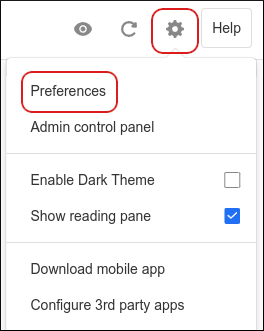
-
Click Forwarding, and then in the Forward emails out section, click Add:
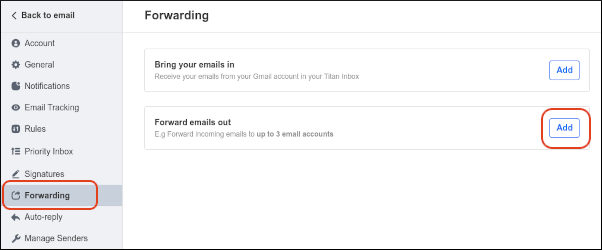
-
In the Enter the destination email address text box, type the destination email address that will receive the forwarded messages:
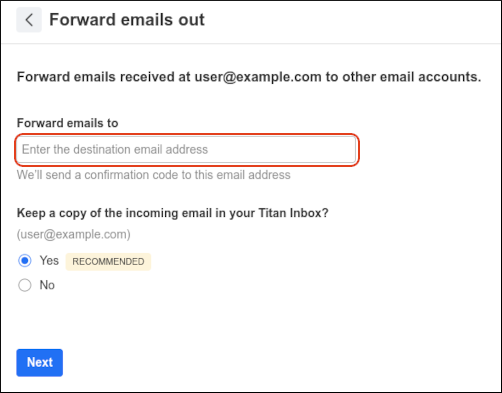
-
To keep copies of incoming messages in your inbox, click Yes. Otherwise, click No.
-
Click Next.
-
The destination email address receives a message with a code. Type the 6-digit code in the text box, and then click Start forwarding:
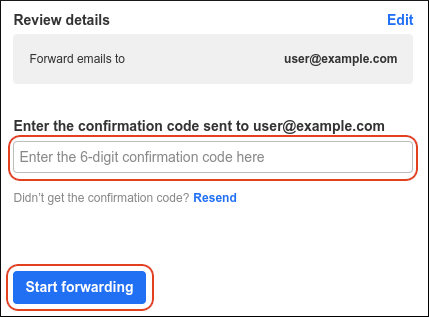
External forwarding is now enabled.
Managing external forwarders
To manage an existing external forwarder, follow these steps:
-
Log in to your webmail account at https://hostingcom.titan.email.
-
Click the Settings (gear) icon, and then click Preferences:
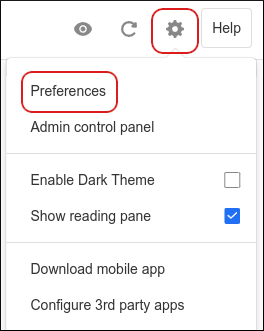
-
Click Forwarding. In the Forward emails out section are the following options:
-
Stop forwarding: Click this option to stop forwarding messages to the specified email address.
-
Edit: Click this option to change whether or not copies of incoming messages are stored in the inbox.
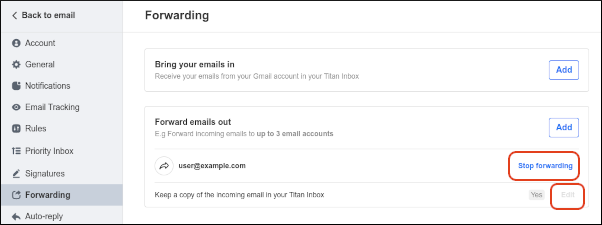
-
More information
For more information about external forwarders in webmail, please visit https://support.titan.email/hc/en-us/articles/360038282094-Setup-Outgoing-Forwarding.
Related articles
Updated 16 days ago
