Website cloning with Softaculous
This article demonstrates how to clone an existing installation in Softaculous. A cloned site is an exact copy of an existing Softaculous site. You can use cloned sites for testing and development before you make changes to the primary installation.
This article describes how to use Softaculous to clone a website. Cloning enables you to create an exact copy of an existing Softaculous installation. You can then use the cloned site to safely develop and test changes before you apply them to the primary installation.
Cloning a site
The following procedure uses a WordPress installation as an example of how to clone a site. To do this, follow these steps:
-
Log in to cPanel.
NoteIf you do not know how to log in to your cPanel account, please see this article.
-
On the Tools page, in the Softaculous Apps Installer section, click Softaculous Apps Installer (or any of the icons under Scripts or Categories).
-
Click the All Installations icon:
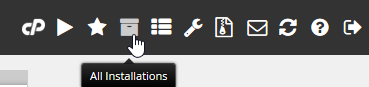
-
Locate the installation (such as WordPress) that you want to clone, and then click the Clone (
 ) icon.
) icon. -
The Cloning page appears:
-
In the Choose Protocol list box, select the protocol.
NoteIf you have an SSL certificate installed on your site, select https:// or https://www . If you do not have an SSL certificate installed on your site, select http:// or http://www .
-
In the Choose Domain list box, select the domain for installation, or accept the default value.
-
In the In Directory text box, type the destination directory for the clone. For example, type
wp-clone. -
In the Database Name text box, type the name of the database to create for the application, or accept the default value.
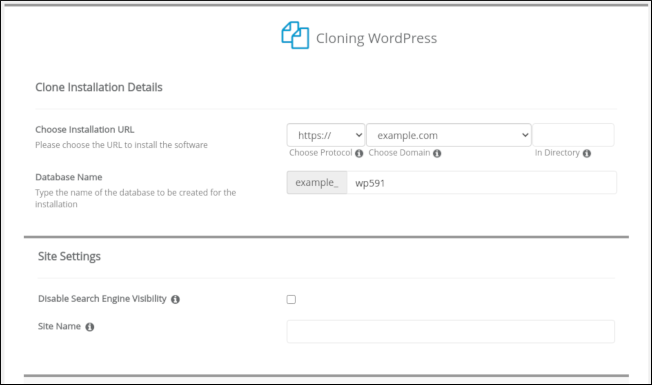
- Click Clone Installation:
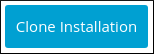
Softaculous clones the site.
Note
The time required to clone a site depends on the size of the source installation.
The username and password for the cloned site are the same as for the source installation.
Related articles
Updated about 1 month ago
