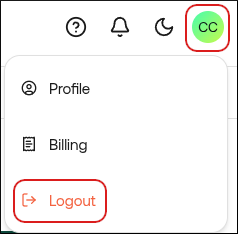Accessing Your Account on the Hosting Panel
Learn how to register, log in, and log out of the Hosting Panel.
This article describes how to access the Hosting Panel. The Hosting Panel is your gateway to managing hosting.com products and services.
Signing up for an account
If you do not already have an account in the Hosting Panel, you must create one before you can log in. To do this, follow these steps:
-
Use your web browser to go to https://my.hosting.com.
-
On the Login page, click Create an account:
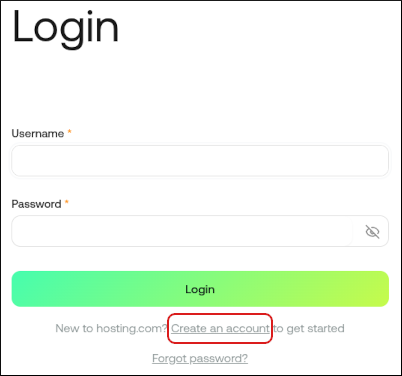
-
Complete the fields, and then click Sign Up:
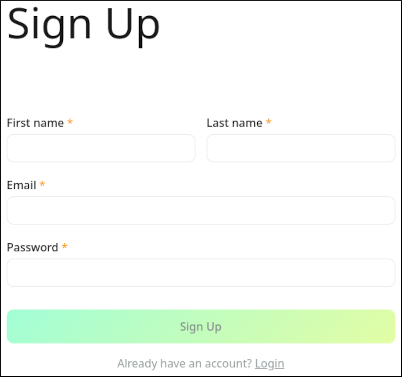
-
You will receive a message at the email address you specified. In the message, click Verify Registration to complete the account creation process.
-
You can now log in to the Hosting Panel using the email address and password you specified in step 3.
Logging in to the Hosting Panel
To log in to the Hosting Panel, follow these steps:
-
Use your web browser to go to https://my.hosting.com.
-
On the Login page, in the Username text box, type the email address you specified when you created your account:
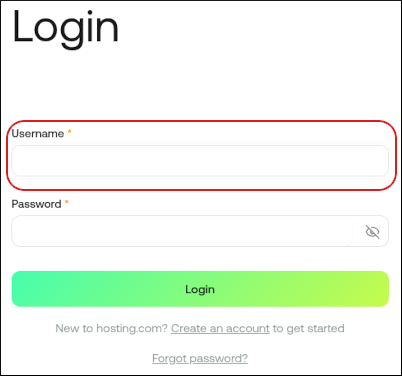
-
In the Password text box, type the password you specified when you created your account.
-
Click Login. The Hosting Panel home page appears.
Resetting your password
If you forget your password, you can reset it. To do this, follow these steps:
-
Use your web browser to go to https://my.hosting.com.
-
Click Forgot password?:
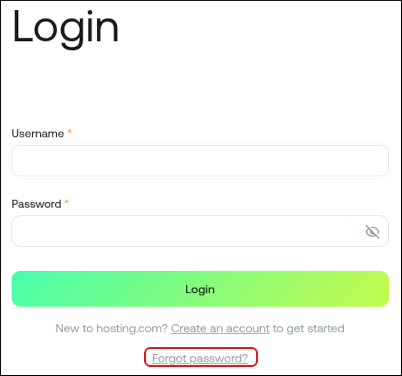
-
In the Email text box, type the email address associated with your account, and then click Send reset instructions:
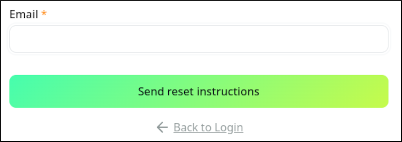
-
Follow the instructions in the email to reset your password.
Logging out of the Hosting Panel
To log out of the Hosting Panel, follow these steps:
Updated 22 days ago