Removing the welcome panel on WordPress dashboard
Learn how to remove the welcome panel on the WordPress dashboard. This guide describes three different ways to remove this panel to save space on the WordPress dashboard.
The welcome panel section is a default panel displayed on the WordPress dashboard as soon as a user logs in. This panel does not add much value but takes up space which can be used to display other useful widgets. This article shows you three different ways to remove the welcome panel to save some space on the WordPress dashboard.
How to remove the Welcome Panel front the admin dashboard
There are three ways to remove the welcome panel from the dashboard. Choose an option and follow the given instructions accordingly for the selected option.
Option 1: Use the dismiss option
Click on Dismiss on the top right corner of the Welcome panel:

Option 2: Use screen elements
-
Click on Screen Option on the top right corner on the dashboard
-
On the screen element, Uncheck the Welcome option to disable the Welcome panel on the dashboard:

Option 3: Use a custom code snippet
Follow these steps to remove the Welcome panel on the dashboard with a custom code snippet. Once the code is applied, the welcome option will not be available on the screen options anymore.
-
Log in to your WordPress site with an administrator account.
-
On the Dashboard in the left sidebar, click Appearance, and then click Theme Editor:
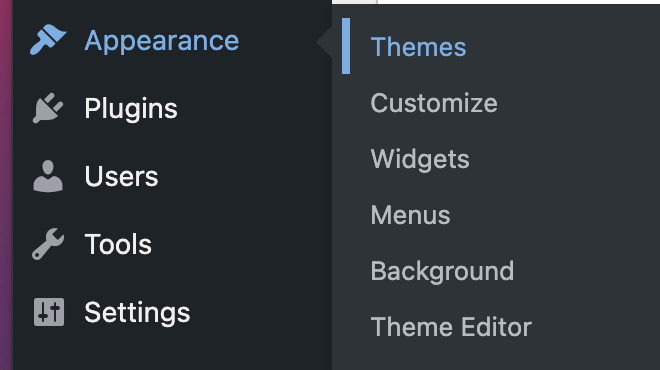
-
On the Theme Editor page, you will see a list of all the files related to your theme on the right column under "Theme Files":
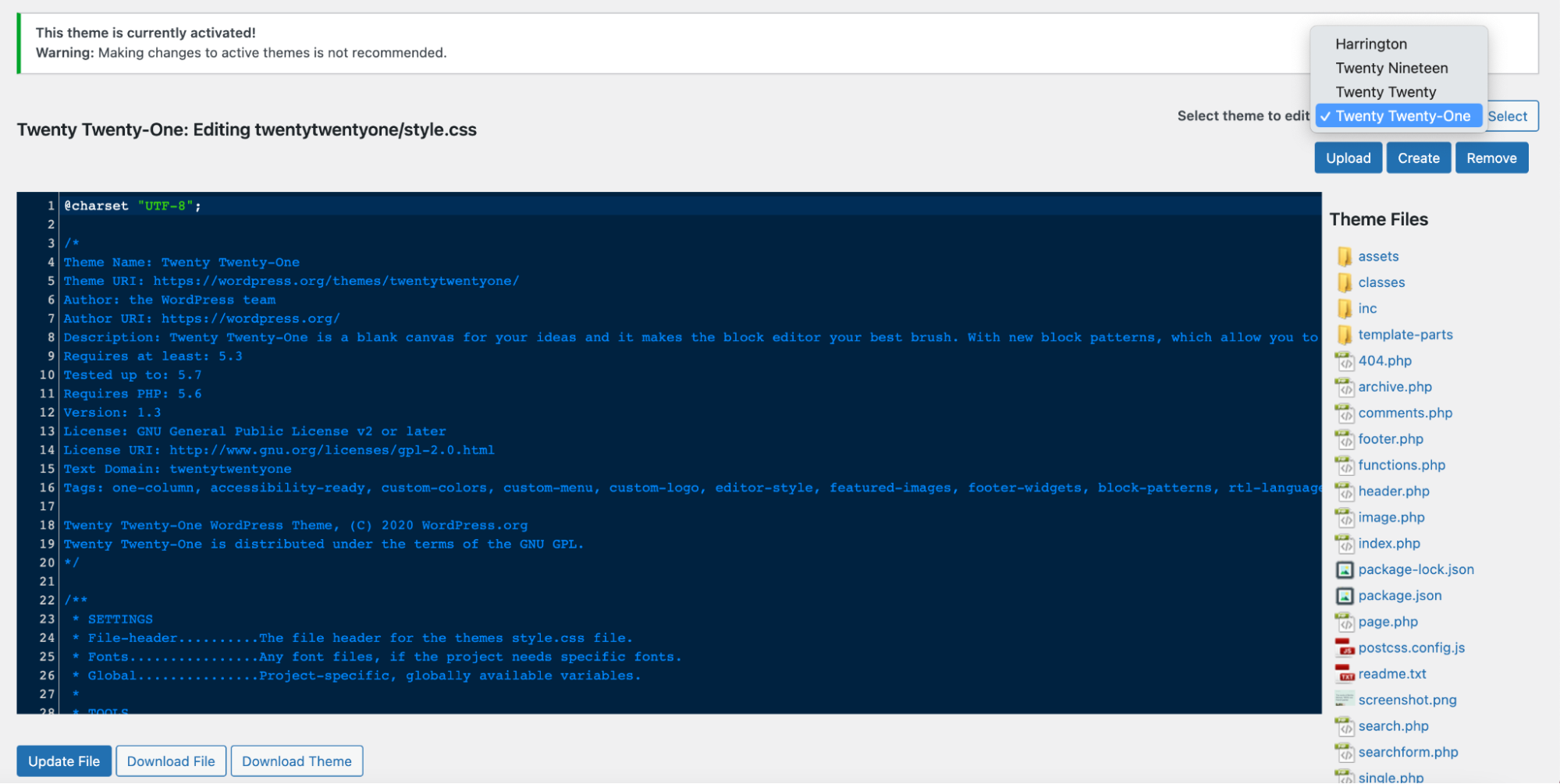
TipYou can edit the code using the default Editor. This example uses a Theme Edtor plugin to modify the functions.php file.
- Click on "functions.php" and scroll down to the end of the page. Add the following code to the end of the file:
remove_action('welcome_panel', 'wp_welcome_panel');
	
```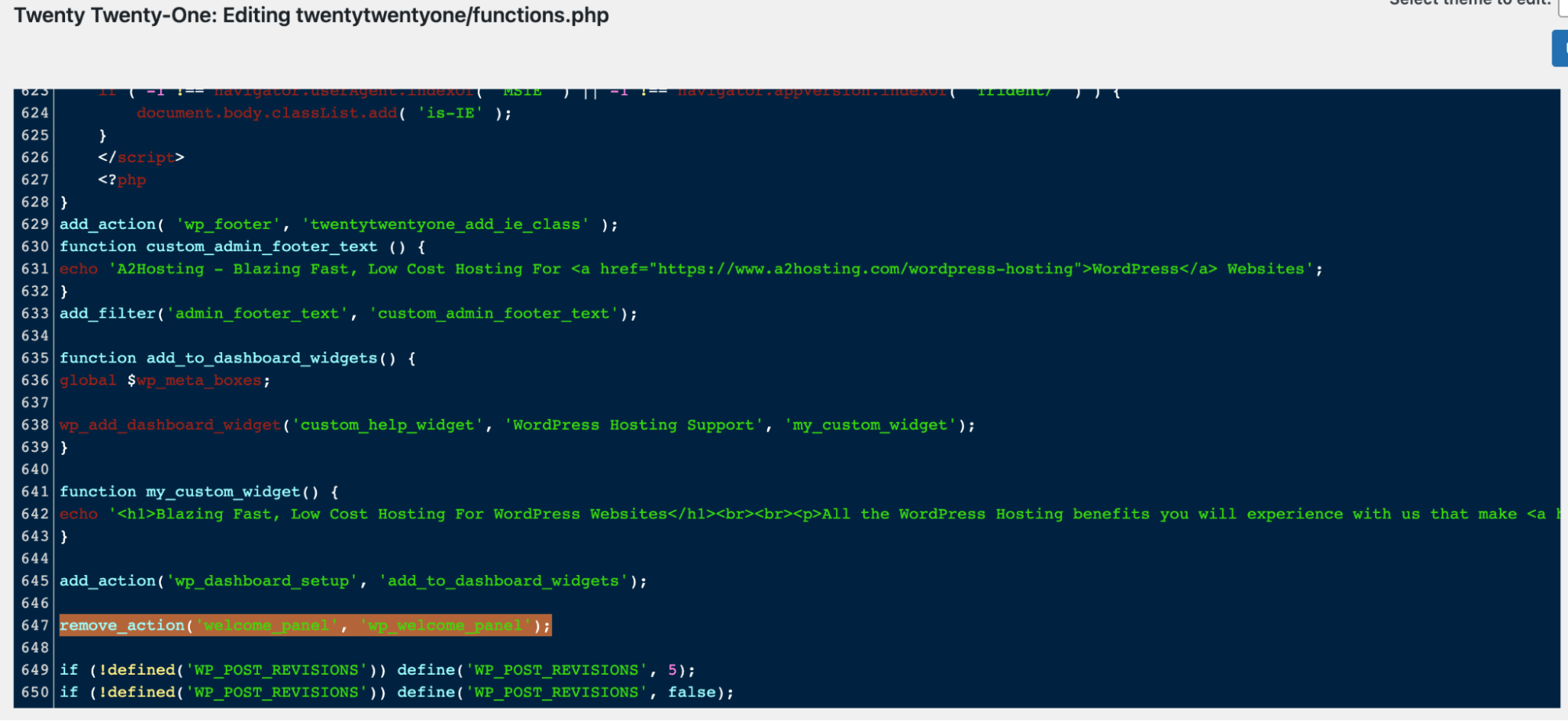
5. Click on the Update File button to save the changes.Click on the Dashboard, the welcome screen will not be displayed anymore.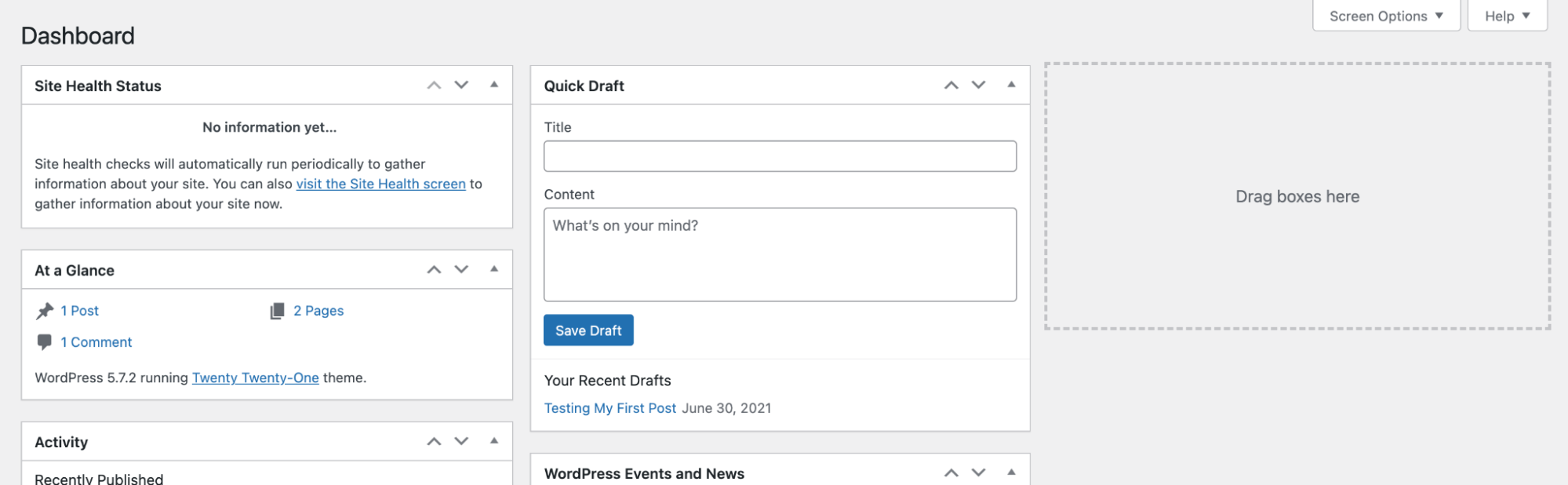
## More information
For more information about the please visit the following link: [https://wordpress.org/plugins/theme-editor/](https://wordpress.org/plugins/theme-editor/)
## Related articles
- [Adding a custom logo to WordPress](https://kb.hosting.com/docs/adding-a-custom-logo-to-wordpress)
- [Changing the WordPress theme manually](https://kb.hosting.com/docs/changing-the-wordpress-theme-manually)
Updated about 1 month ago
