Generating user activity history for WordPress using Simple History Plugin
Learn how to generate a history of activities on your WordPress dashboard for better site monitoring. This article gives you steps to install and configure the Simple History plugin to show activities history for your WordPress site.
This article shows you how to generate and display the history of activities on your WordPress website using The Simple History plugin. Get the step-by-step guide on installing and configuring this plugin and having the activity history displayed on your WordPress dashboard.
What is the Simple History plugin?
Simple History plugin gives you an audit trail of the events or activities done on your WordPress site. You can use this plugin to show the history of various events of the following in WordPress:
-
Track who has posted, updated or deleted a post or page
-
Track updates on attachments
-
Track updates on Taxonomies
-
Track updates on Widgets
-
Plugin activation and deactivation
-
Updates on user profiles
-
Track user logins, including a log on failed user logins
-
Changes on Menu
-
Changes on Options
-
Creation of a privacy page
-
Track on data export activities
-
Track data erasure request
Installing and configuring the Simple History plugin
To install Simple History plugin, follow these steps:
-
Log in to your WordPress site with an administrator account.
-
On the Dashboard in the left sidebar, click Plugins, and then click Add New:
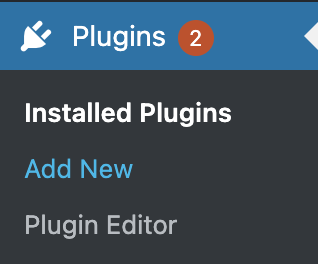
-
Search for "Simple History" and, you should see a display of available plugins on your screen:
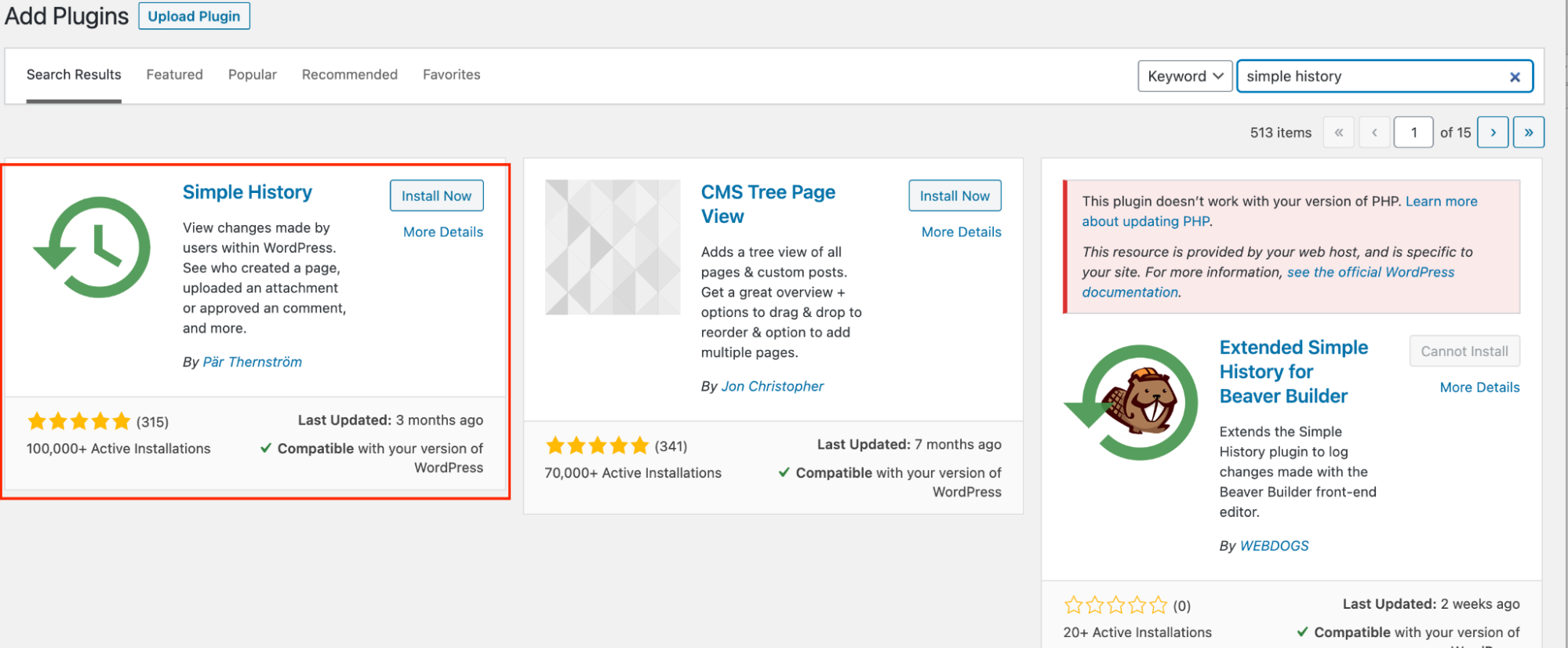
-
Click Install, and then Activate the plugin:
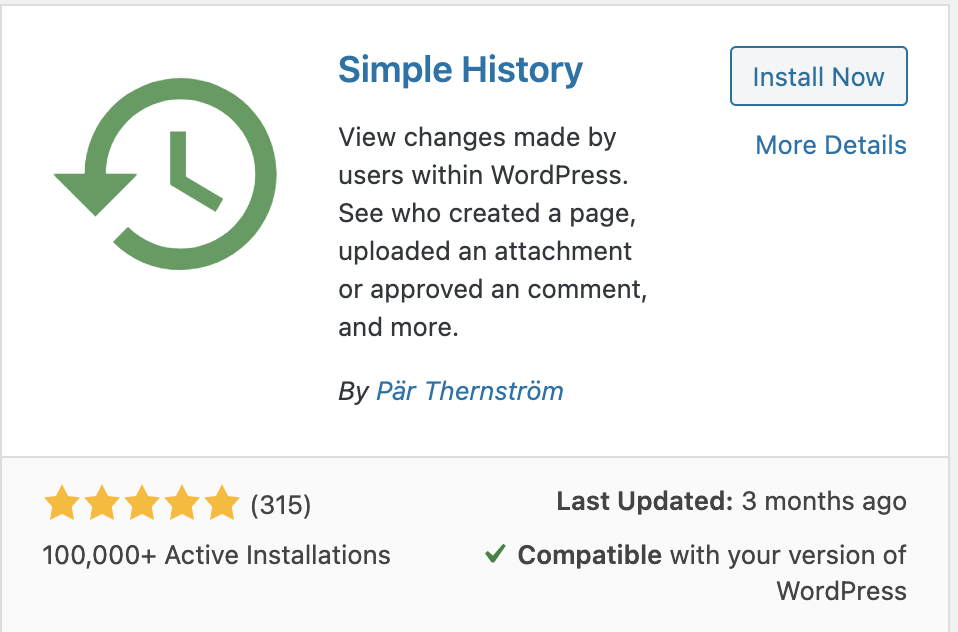
-
On the Dashboard in the left sidebar, click Settings and then click Simple History .
-
There are three tabs on the Simple History Setting page.

-
Click on the Settings tab to view settings for the history display location, the number of items per page, clear log and others:
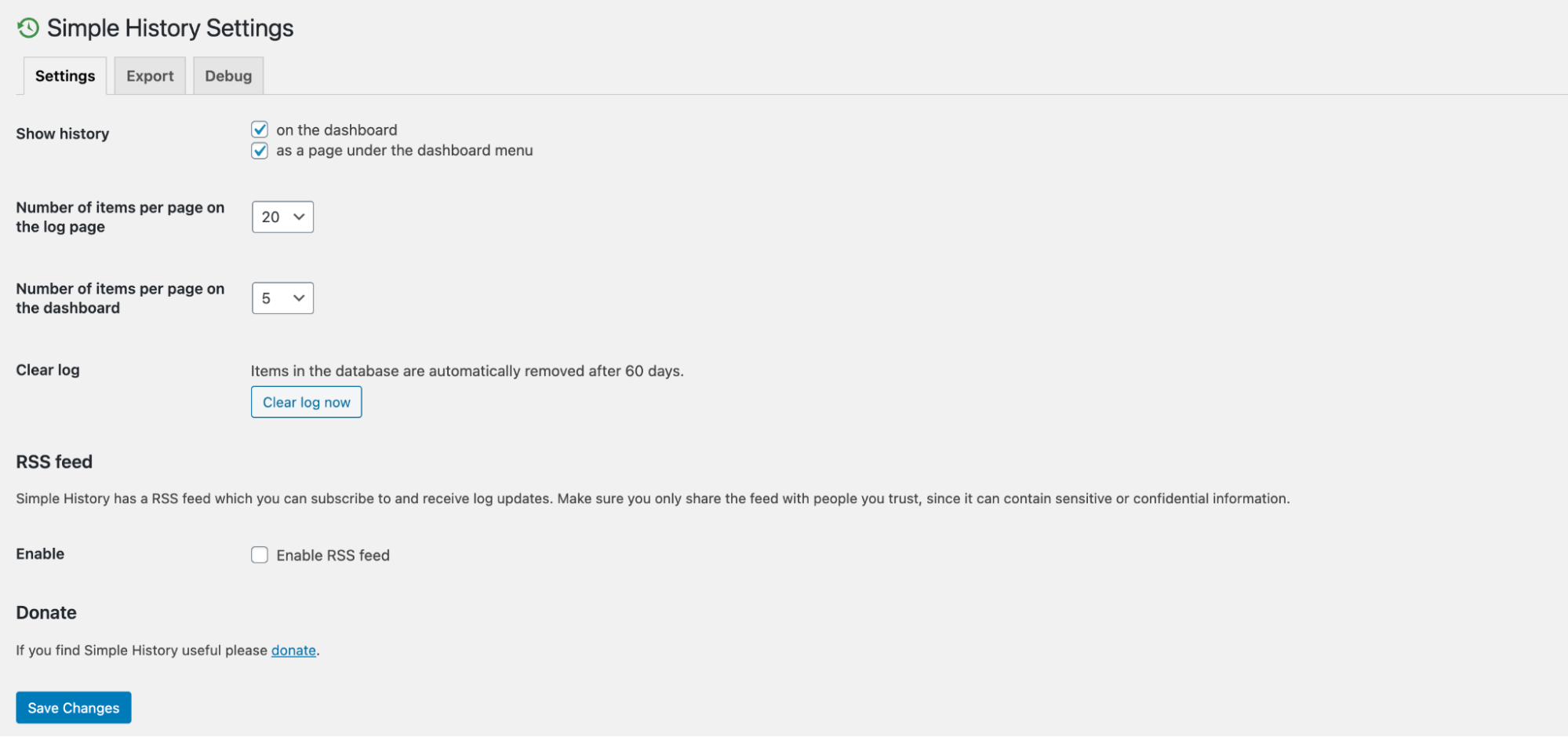
-
Click on the Export tab, to choose the format to export, JSON or CSV:
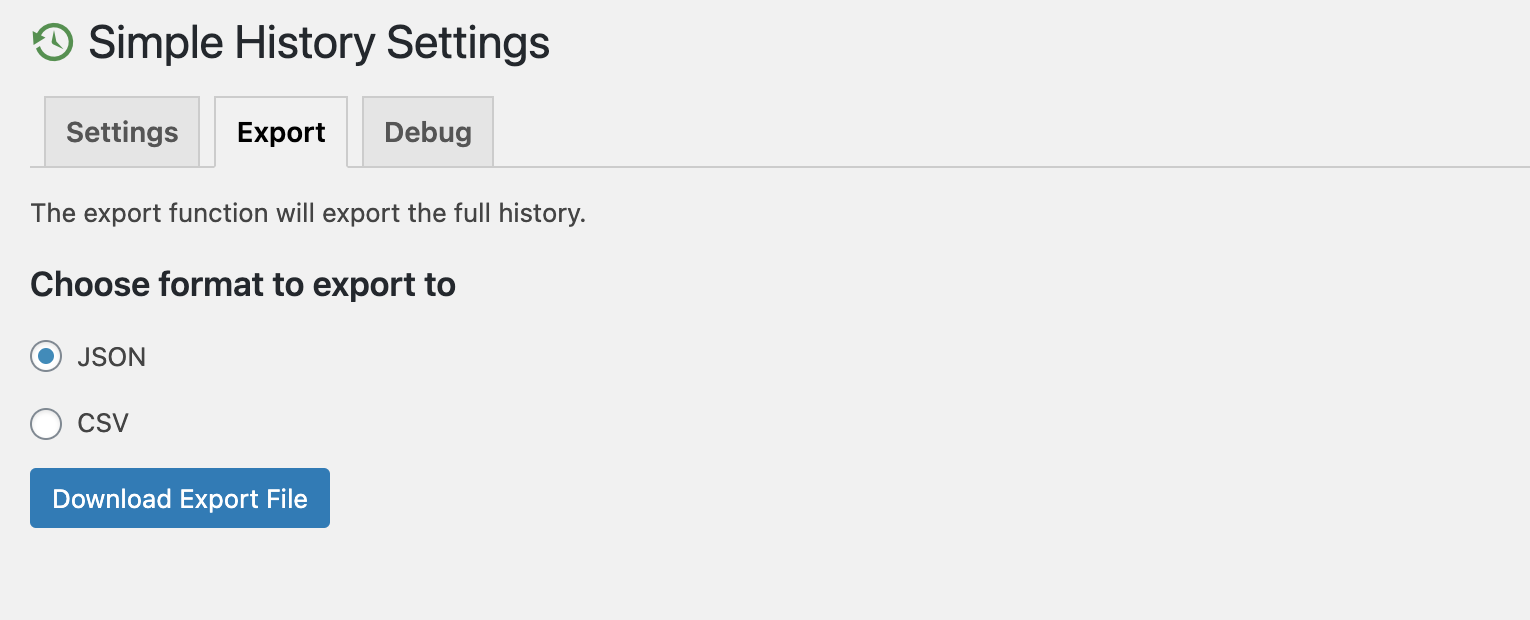
-
Click on the Debug tab, to view a summary of information related to your website activities:
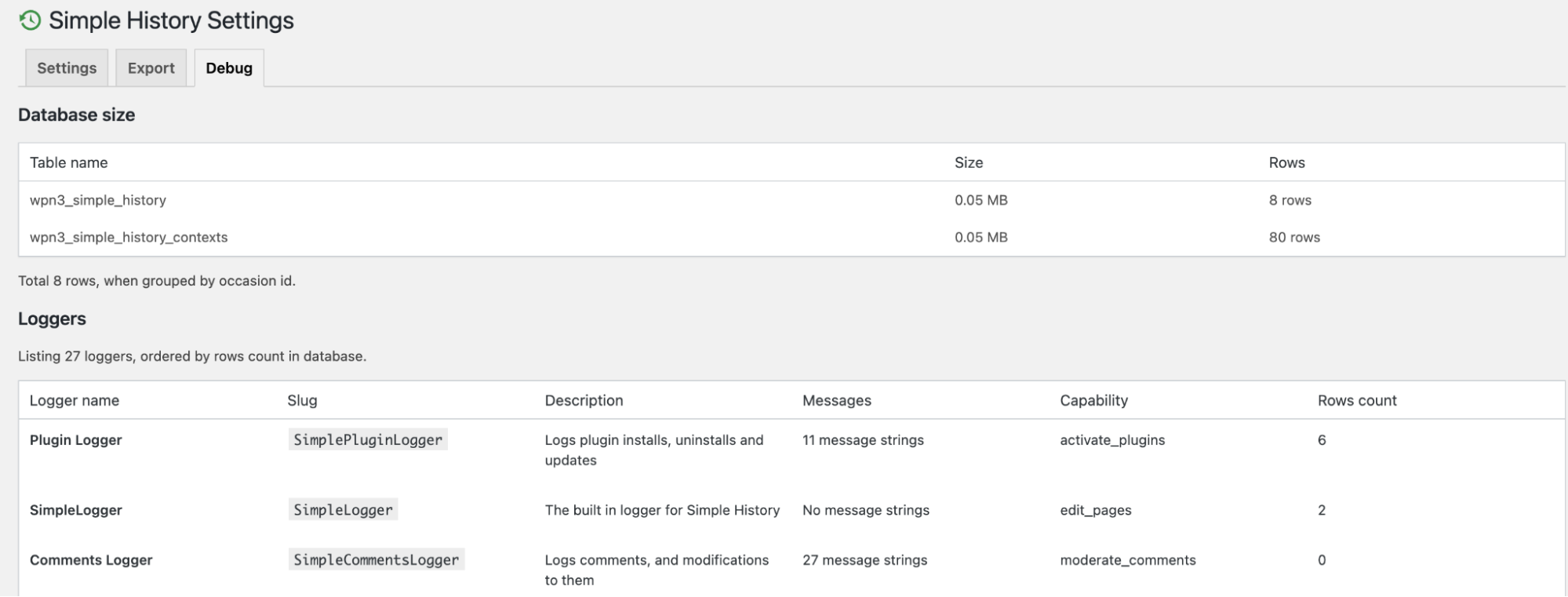
-
Save any changes you have made in any of these tabs. Click Dashboard and then Site History to view the full activity history for your site.
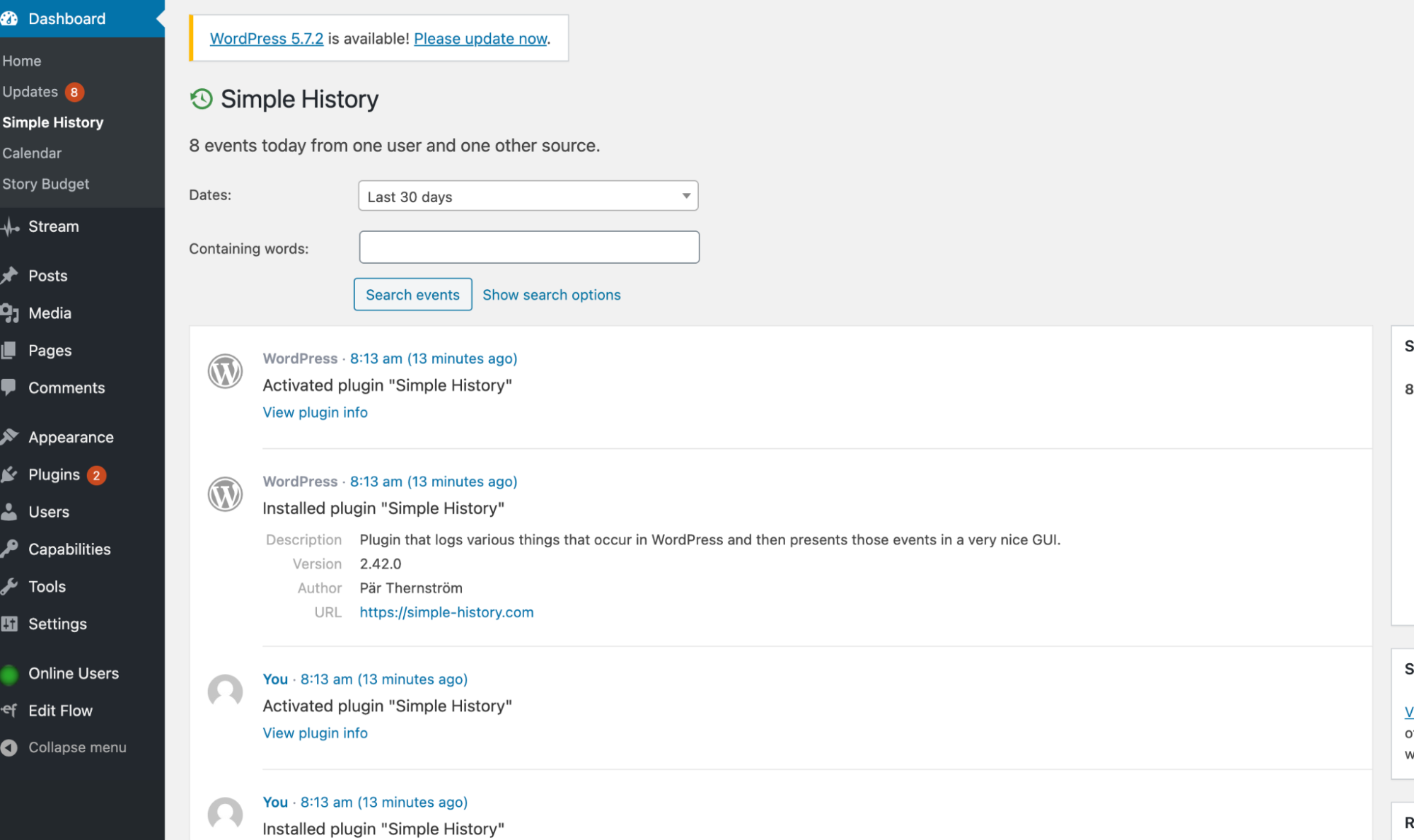
More information
For more information about the Simple History plugin please visit: https://wordpress.org/plugins/simple-history/
Related articles
Updated about 1 month ago
