Logging in and out of cPanel
Learn how to easily log in and out of cPanel to manage your account.
This article describes how to log in and log out of cPanel so you can manage your web site.
Logging in to cPanel
There are two ways to log in to a cPanel account:
- Access cPanel through the hosting.com Hosting Panel. This is the easier method, because then you can log in to cPanel without having to remember any separate URLs, usernames, or passwords.
- Access cPanel directly using your cPanel username and password.
Method #1: Access cPanel through the hosting.com Hosting Panel
TipTo ensure the control panel window opens correctly in your browser, you may need to allow pop-ups for my.hosting.com.
To access cPanel through the Hosting Panel, follow these steps:
-
Log in to the Hosting Panel at https://my.hosting.com.
-
In the left sidebar, under Products & Services, click Hosting & Servers:
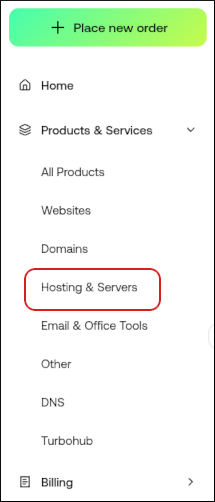
-
In the list of products and services, follow the appropriate step for your account:
-
If you have a shared hosting account, click Login to Control Panel:

In a separate window, the Hosting Panel automatically logs you in to your cPanel account.
-
If you have a reseller hosting account, click Login to Control Panel.
In a separate window, the Hosting Panel automatically logs you in to your WebHost Manager account. In the left sidebar, click Account Information, and then click List Accounts. Locate your account, and then click the cPanel icon:
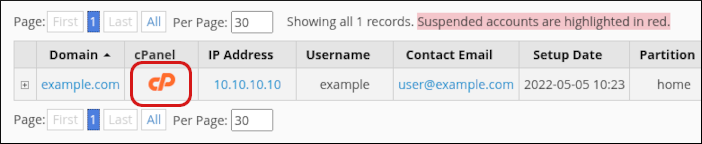
-
If you have a managed VPS or dedicated server account, click Login.
In a separate window, the Hosting Panel automatically logs you in to your WebHost Manager account. In the left sidebar, click Account Information, and then click List Accounts. Locate your account, and then click the cPanel icon:
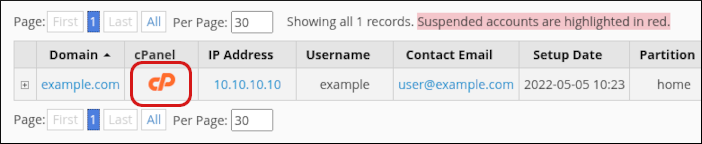
-
Method #2: Access cPanel directly
To log in to cPanel directly, follow these steps:
-
In your web browser, type the cPanel address for your web site. The address is either http://www.example.com:2082 or https://www.example.com:2083, where example.com is your domain name.
TipAlternatively, you can use one of the following addresses:
-
http://cpanel.example.com or http://www.example.com/cpanel, where example.com represents your domain name.
-
To access cPanel without using your domain name, you can use https://server.a2hosting.com:2083, where server represents the server name for your account. For information about how to determine your account's server name, please see this article.
The cPanel login page appears:
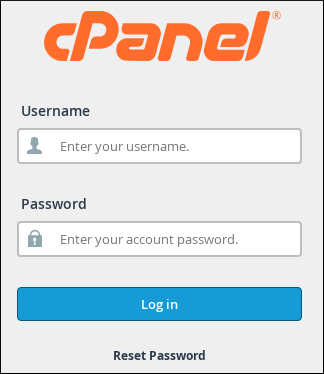
-
-
In the Username text box, type your cPanel account username.
Note- If you do not know your cPanel username, you can view it in the hosting.com Hosting Panel. If you do not know or remember your cPanel password, you can reset it in the hosting.com Hosting Panel. For information about how to do this, please see this article.
- For shared and reseller hosting accounts, we do not store the cPanel password in the Hosting Panel. Therefore, you cannot view your cPanel password in the Hosting Panel, you can only reset it.
-
In the Password text box, type your cPanel account password.
-
Click Log in. When you enter the correct username and password, the cPanel home screen appears.
Logging out of cPanel
You should log out whenever you have finished using cPanel, because this notifies the web server that you have finished your session. If you do not log out, the server automatically closes your session after a set period of time. However, there is a small possibility that an attacker could exploit the open connection before this automatic logout occurs.
To log out of cPanel, click the user menu in the top-right corner, and then click Log Out:
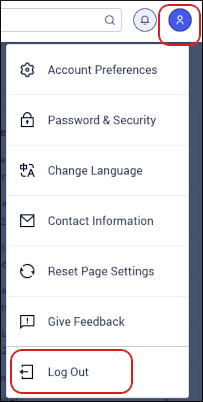
More information
What is cPanel?
cPanel is an award-winning and easy-to-use graphical control panel. cPanel offers an intuitive way for you to manage your websites, files, databases, email and more from within your Linux Hosting account! While cPanel is very popular among novice users, even website experts enjoy its ease-of-use and advance features like FTP usage.
cPanel offers two primary interfaces. The first being cPanel, and the other being Web Host Manager (WHM). WHM allows web hosts (and Resellers) to manage their web hosting companies. With WHM, you can create hosting packages, manage customers and more!
cPanel features
cPanel is loaded with features to make website owners' lives easier. Some of the features included with your cPanel account include:
-
Softaculous - One of the most popular, and most used, features in your hosting.com cPanel account is Softaculous. This user-friendly solution makes it particularly easy to install software to your web hosting account. You can install the web's most popular software to your account including WordPress, Drupal, Joomla, Magento, OpenCart and many more!
-
File Manager - Easily access all of your account's directories, images and files. Use the File Manager to add a folder as well as perform a number of actions on your files including copy, upload, delete, download, restore, rename and edit! Use the Disk Usage feature and you'll never have to wonder how much space you have remaining on your account!
-
Domains - Manage all of your domains within cPanel. cPanel's interface makes it easy! Just some of the domain management features you'll find include force HTTPS redirects, create an email address for the domain, use cPanel's Site Publisher to design a new website, edit your site's redirects and create/edit zone files.
-
Email - Create and manage all of the email associated with your account directly within cPanel! You can allocate a specific percentage of disk space for each account and keep track of how much space each address is using. You can also check each email account from within cPanel. You can setup new passwords for each email address whenever necessary.
-
Databases - You don't have to be a system admin or web developer to be able to manage your databases. cPanel offers a number of options to help you credit, update, edit and delete your databases.
-
Statistics - Keep track of all the activity occurring on your account and your websites with built-in features like Awstats, Analog stats and Webalizer!
-
SSH & FTP - Looking for an easy and secure way to transfer files to your hosting account. Setting up your FTP or SSH connections are a breeze within cPanel!
Related articles
Updated about 2 months ago
