Using shared URLs to access your site
You can access your website using a shared URL (also sometimes called a "temporary URL"). This feature is useful if your domain name settings have not been configured yet, or for testing purposes. In this article, learn how to determine the shared URL for shared hosting, reseller hosting, managed VPS, and managed Dedicated Server accounts.
This article describes how to use a shared URL (which is also sometimes called a "temporary URL") to access your site. With a shared URL, you do not have to use your domain name to view your site. This feature is useful for website testing, or if you have not configured your domain name settings yet.
ImportantAlternatively, if you have a dedicated IP address for your account you can use that to access your site.
Using shared URLs to access your site
Hosting.com provides shared URLs that enable you to access your website without using your domain name. The URL you use depends on the type of account you have, and which hosting.com server hosts your account.
ImportantSome content management systems (CMS) and web applications may not display correctly when you use a shared URL. This is because they are configured to use your domain name (such as example.com ), which is different from your shared URL (for example, mi3-ss33.a2hosting.com ). For example, you must update two database settings every time you use a different domain name with WordPress.
Shared hosting accounts
To determine the shared URL for a shared hosting account, follow these steps:
-
Make sure you know the hosting.com server name for your account. For information about how to determine the server name for your account, please see this article.
-
If the server name for your account contains a hyphen (-), make the following changes to the server name to construct the shared URL:
-
If the server name for your account does not contain a hyphen (-), use the following table to find the corresponding shared URL for your server. Replace username with your own hosting.com account username, and replace X with the server number:
If your server name is… ... then the shared URL is: a2sX.a2hosting.com username.wwwX.a2hosted.com a2ssX.a2hosting.com username.wwwssX.a2hosted.com a2lsX.a2hosting.com username.wwwlsX.a2hosted.com nlssX.a2hosting.com username.wwwnlssX.a2hosted.com nllsX.a2hosting.com username.wwwnllsX.a2hosted.com sgssX.a2hosting.com username.wwwsgssX.a2hosted.com sglsX.a2hosting.com username.wwwsglsX.a2hosted.com
Reseller hosting accounts
To determine the shared URL for a reseller hosting account, follow these steps:
-
Make sure you know the hosting.com server name for your account. For information about how to determine the server name for your account, please see this article.
-
If the server name for your account contains a hyphen (-), make the following changes to the server name to construct the shared URL:
-
If the server name for your account does not contain a hyphen (-), use the following table to find the corresponding shared URL for your server. Replace username with your own hosting.com account username, and replace X with the server number:
If your server name is… ... then the shared URL is: srX.supercp.com username.wwwsrX.supercp.com ssrX.supercp.com username.wwwssrX.supercp.com nlssrX.supercp.com username.wwwnlssrX.supercp.com sgssrX.supercp.com username.wwwsgssrX.supercp.com srcX.supercp.com username.wwwsrcX.supercp.com nlsrcX.supercp.com username.wwwnlsrcX.supercp.com sgsrcX.supercp.com username.wwwsgsrcX.supercp.com
Managed WordPress hosting accounts
ImportantFor older Managed WordPress accounts that are on Plesk, shared URLs are not available. Instead, you can use a modified hosts file to temporarily access your site. For information about how to do this, please see this article.
To access the shared URL for a Managed WordPress account on cPanel, follow these steps:
-
Log in to the Hosting Panel at https://my.hosting.com.
-
In the left sidebar, under Products & Services, click Hosting & Servers:
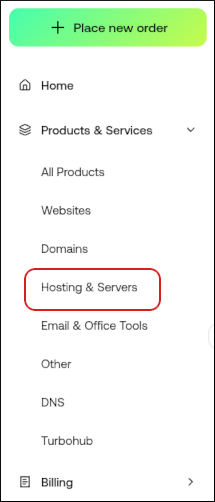
-
On the Hosting & Servers page, locate your shared hosting account, and then click Manage.
-
On the Overview tab, locate the Account Domain Name field. This is your shared URL:
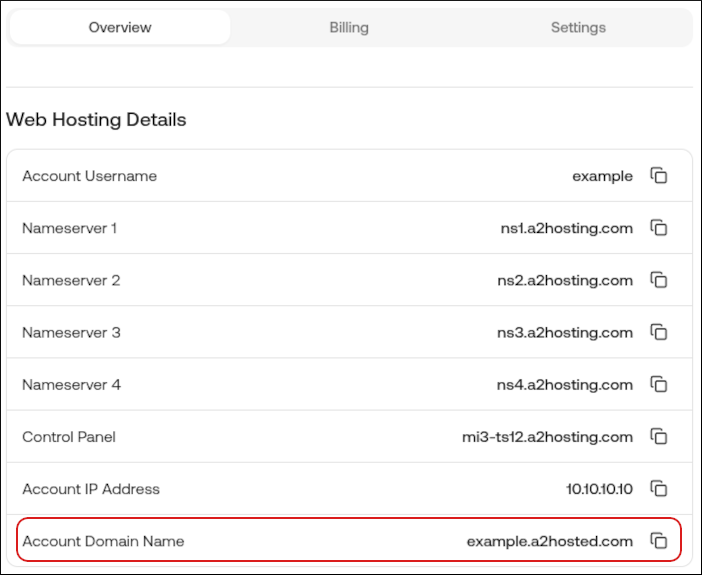
Managed VPS and managed Dedicated Server accounts
For managed VPS and managed Dedicated Server accounts, use the shared URLhttp://username.wwwXXX-XXX-XXX-XXX.a2hosted.com. Replace username with your hosting.com account username, and replace XXX-XXX-XXX-XXX with your server's IP address.
For example, if your username is example, and your server IP address is 192.168.1.24, then the shared URL is http://example.www192-168-1-24.a2hosted.com.
Accessing subdomains and addon domains
If you have configured a subdomain or addon domain for your account, you can also access them using a shared URL.
TipSubdomains and addon domains are only accessible using a shared URL if the document root is within the public_html directory.
-
Subdomains: To access a subdomain, add its basename to the end of the shared URL. For example, if your subdomain is test.example.com, and your shared URL is username.wwwaz1-ss25.a2hosted.com, to access the subdomain use the URL username.wwwaz1-ss25.a2hosted.com/test.
-
Addon domains: To access an addon domain, add it to the end of the shared URL. For example, if your addon domain is example.com, and your shared URL is username.wwwaz1-ss25.a2hosted.com, to access the addon domain use the URL username.wwwaz1-ss25.a2hosted.com/example.com.
Related articles
Updated 29 days ago
