Using the cPanel home screen
Get a jump start on the cPanel home screen with this helpful guide. Learn how to gain access to the home screen and the various features that can be managed within.
This article is an introduction to the cPanel home screen, which is the place to start for everything you do in cPanel. From the cPanel home screen, you can do the following:
-
View status information for a variety of services on your account.
-
Access cPanel features.
Viewing status information for your account
To view status information for your account, follow these steps:
-
Log in to cPanel.
NoteIf you do not know how to log in to your cPanel account, please see this article.
-
In the right column of the cPanel home screen, locate the General Information heading:
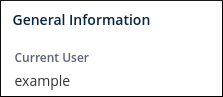
This section shows your username, primary domain name, and other basic information.
-
To view additional information about your account, click Server Information in the General Information section:

The Server Information page shows you information about your hosting account, IP address, software version numbers (including the cPanel version), and other features.
-
In the right column of the cPanel home screen, locate the Statistics heading:
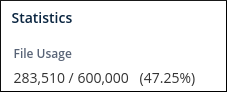
The Statistics column displays information about CPU and memory usage, bandwidth transfer, and more.
Accessing cPanel features
To access cPanel features, follow this step:
-
There are two ways to access cPanel features:
-
You can browse the various home screen sections and click the appropriate icon. For example, to change your password, locate the Preferences section, and then click Password & Security.
-
Alternatively, you can start typing the feature name in the Search Tools text box. For example, to change your password, type
passin the Search Tools text box. Only a few results appear, including Password & Security at the top:
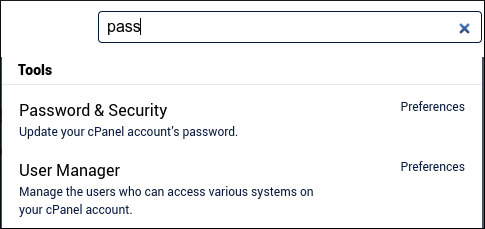
-
More information
For more information about cPanel, please visit https://docs.cpanel.net /. Documentation for the latest version of cPanel as well as a selection of earlier versions is available.
Related articles
Updated about 1 month ago
