Finding and replacing data in WordPress
Learn how to find and replace text in WordPress using the Better Find and Replace plugin.
Better Find and Replace Plugin searches for a specific word and replaces it with the text you specify in WordPress. The changes will take effect automatically before the website is rendered to the browser. You will be able to find and replace text, HTML code, media files, footer credits, or anything else on the website without having to touch the database.This article will show you how to find and replace any data on your WordPress -powered website.
Installing and configuring Better Find and Replace Plugin
To use Better Find and Replace Plugin in your WordPress website, follow these steps:
-
Log in to your WordPress site with an administrator account.
-
On the Dashboard in the left sidebar, click Plugins, and then click Add New: ****
-
Search for "Better Find and Replace" and, you should see a display of available plugins on your screen.Click Install and then Activate the plugin:
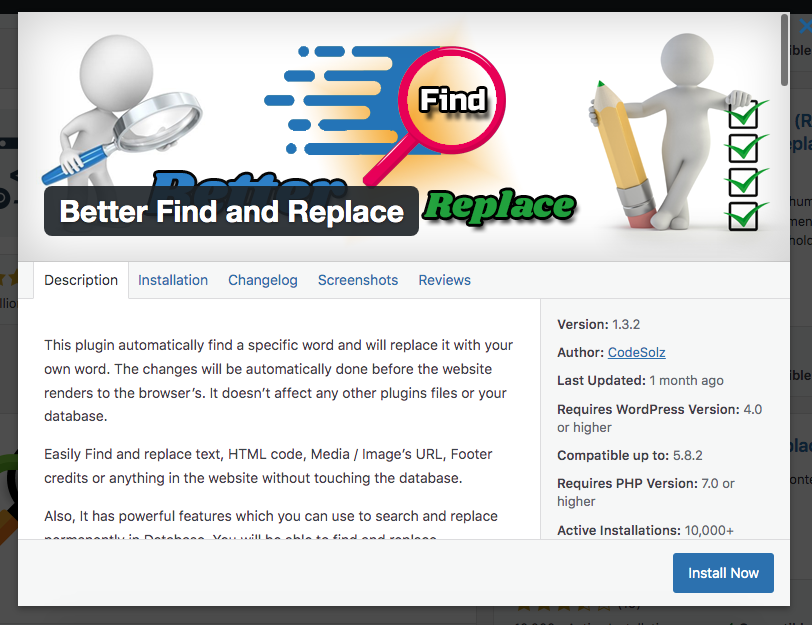
-
On the Dashboard in the left sidebar, click Find & Replace:
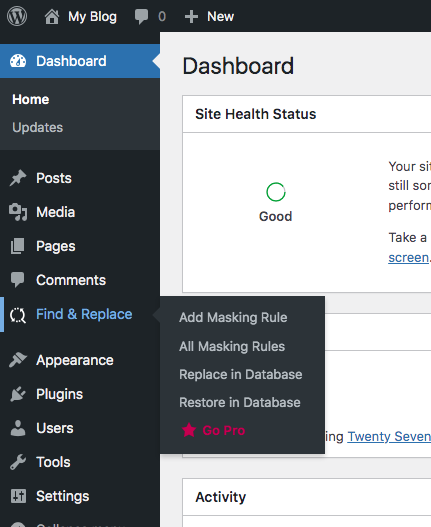
-
On the Add Masking Rule page, create the masking rule. Add the text to search, text to replace and select the option on where to find and replace the text:
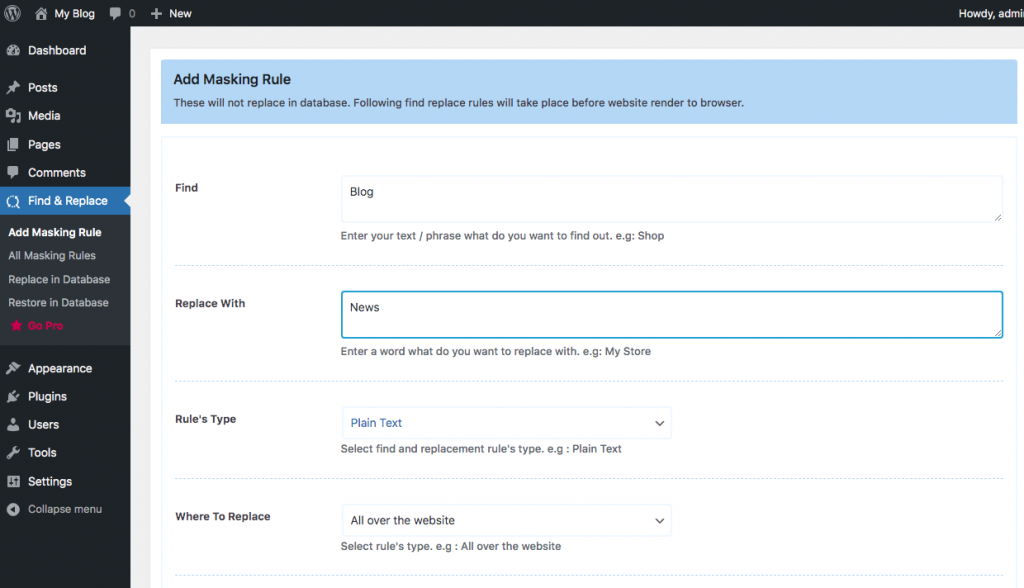
-
To view the created masking rules, click All Masking Rules, select the rule and then click Apply to trigger the rule:
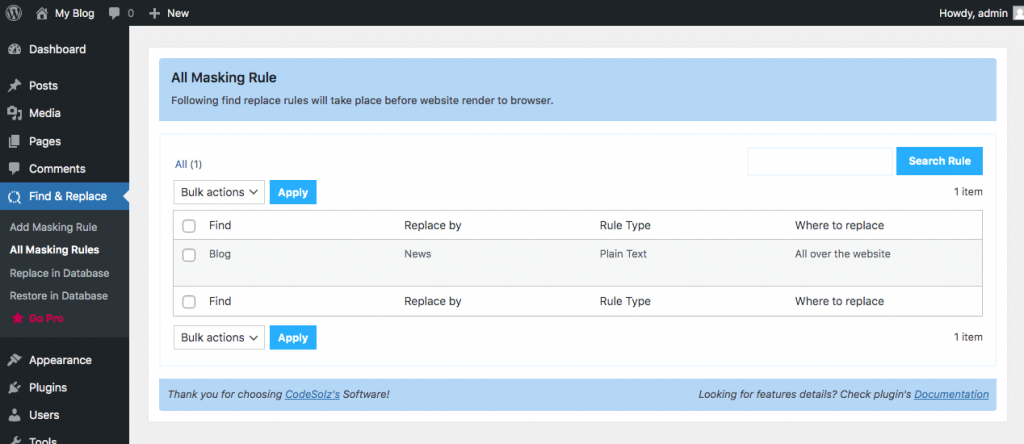
-
The plugin allows you to replace data in your database, but the change is irreversible:
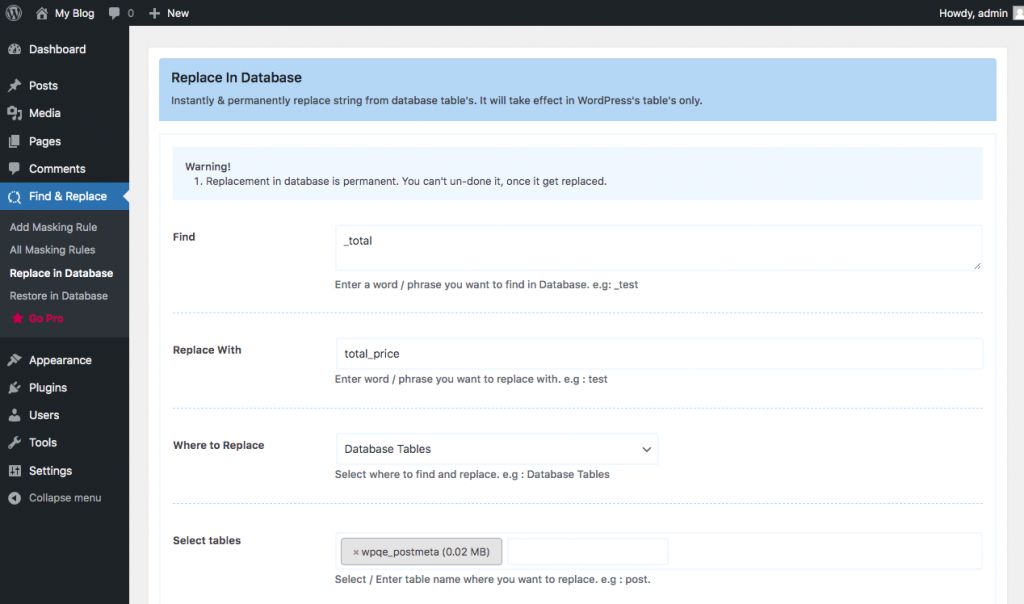
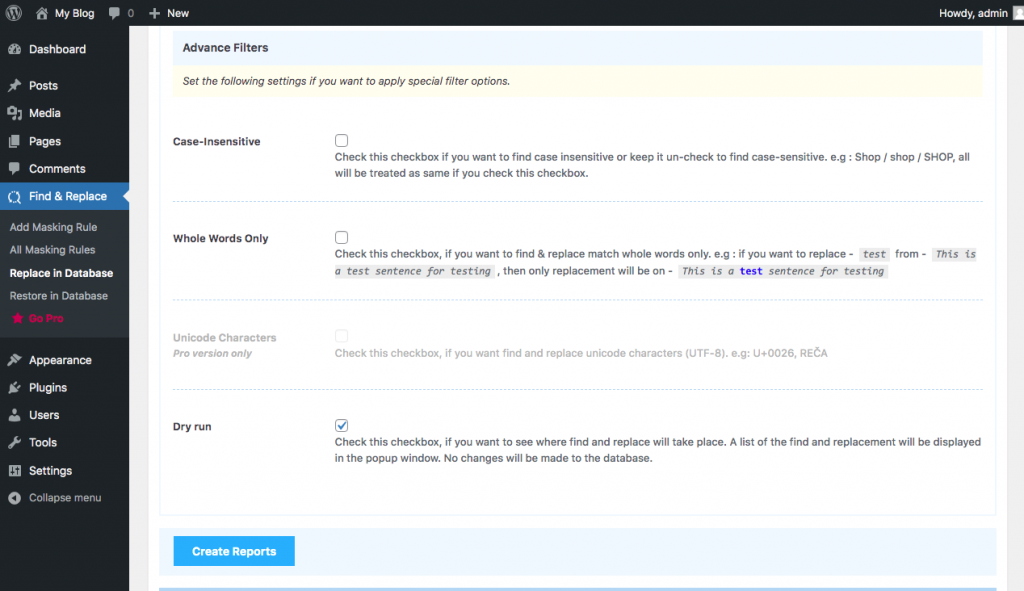
More information
For more information about the Better Find and Replace Plugin, please visit [https://wordpress.org/plugins/real-time-auto-find-and-replace/](http://For more information about the Better Find and Replace Plugin, please visit https://wordpress.org/plugins/real-time-auto-find-and-replace/)
Related articles
Updated about 1 month ago
