Rocket.net Managed WordPress Quick Start Guide
Get up and running quickly with Managed Hosting for WordPress powered by Rocket.net!
Welcome to Managed Hosting for WordPress powered by Rocket.net!
You’re just a few minutes away from taking your WordPress experience to the max!
Step 1: Create your first site
Creating a WordPress site on Rocket takes just 60 seconds. To get started, follow these steps:
-
Log in to the Hosting Panel at https://my.hosting.com.
-
In the left sidebar, click Managed WordPress:

-
On the My Websites page, click Add Website:

-
On the Add a Website page, in the Site name/label text box, type your WordPress site’s name.
-
In the Location list box, select the location for your WordPress site.
Tip
This selection doesn't impact your visitors, because they will be using Cloudflare Enterprise. Instead, it should be a location geographically close to you, because your work in the WordPress Dashboard is not cached.
-
In the Admin Username text box, type the admin username you want to use.
Important
Use a unique name instead of
admin. -
In the Admin Password text box, type a complex password for the admin user.
Important
Never reuse old passwords.
-
In the Admin Email text box, type your admin email address to receive important WordPress emails.
-
Enable any additional options for your installation, and then click Create Website.
Step 2: Build or migrate your WordPress site
Now that your site is created, you can access it immediately on your Rocket URL (eg: https://abc123.onrocket.site).
You can also log in to the WordPress admin dashboard directly. To do this, follow these steps:
-
Log in to the Hosting Panel at https://my.hosting.com.
-
In the left sidebar, click Managed WordPress:

-
On the My Websites page, locate the site, and then click Manage:

-
At the top right of the page, click WP Admin:
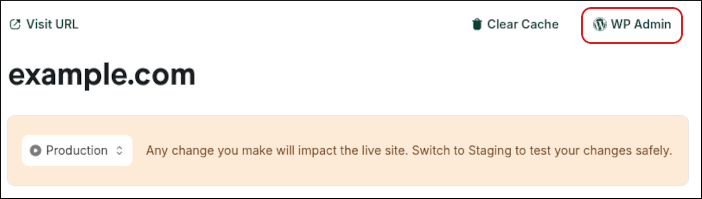
Tip
If you would like Rocket to migrate your WordPress site from its old host for free, please open a support ticket at https://my.hosting.com. Please provide the following details in the ticket:
- WordPress URL
- WordPress admin username
- WordPress admin password
Once your ticket is received our staff will migrate your WordPress site on to your Rocket URL so you can preview it on the platform.
Step 3: Go live!
If you’re building a new site or are ready to update your DNS on an existing site, follow these steps:
-
Log in to the Hosting Panel at https://my.hosting.com.
-
In the left sidebar, click Managed WordPress:

-
On the My Websites page, locate the site, and then click Manage:

-
In the Ready to go live? section, click Get Started:
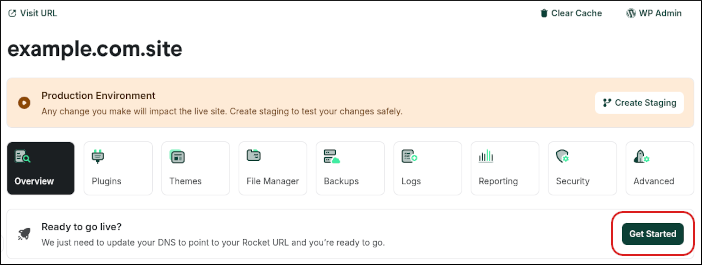
-
Type the domain you want to use with WordPress. If you want to use the base domain name (for example, example.com), then select https://. If you want to use the www subdomain (for example, www.example.com), select https://www.
-
Next, you need to create TXT records on your DNS zone to validate the SSL certificate.
Note
You can skip this step and go directly to updating your website DNS in the next step. There will be a few moments of downtime while your SSL is issued.
-
After your TXT records are validated, you need to update the DNS records related to your website:
- Log in to your DNS provider.
- Create or modify your website’s DNS records to match as they appear in the Rocket Dashboard.
Note
If your DNS provider does not support CNAMEs for @ records, you can use one of the following IP addresses as A records:
-
104.19.154.92
-
104.19.155.92
Remember that DNS can take up to 24 hours to propagate fully, but once it does you’ll be able to take advantage of all the WordPress specific options in the Rocket Dashboard such as our single click WP-Admin login.
That’s it!
You’ve successfully created your first site on the Rocket platform. If you have any issues or require assistance, please do not hesitate to open a support ticket at https://my.hosting.com. We’ll be glad to help you!
Updated about 13 hours ago
