Backing up and restoring your data using Backuply
This article demonstrates how to use Backuply to quickly and easily back up and restore files, email accounts, MySQL databases, and more.
This article demonstrates how to use Backuply to quickly and easily back up and restore files, email accounts, MySQL databases, and more.
You can create local backups on your hosting server, and also remote offsite backups to help protect your data.
NoteBackuply is currently available on VPS and Dedicated servers.
Backuply is integrated with cPanel, which makes it easy to access and use. Follow the procedures below to create and restore backups for your account.
Configuring backups
The following procedures describe how to configure and schedule backups in Backuply.
Adding a remote backup server
You can create a local backup without any additional server configuration. Most likely though, you will want to configure offsite backups for extra data protection and redundancy.
To configure a remote backup server, follow these steps:
-
Log in to cPanel.
NoteIf you do not know how to log in to your cPanel account, please see Logging in and out of cPanel.
-
On the Tools page, in the Software section, click Backuply:
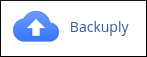
-
The Backuply dashboard appears:
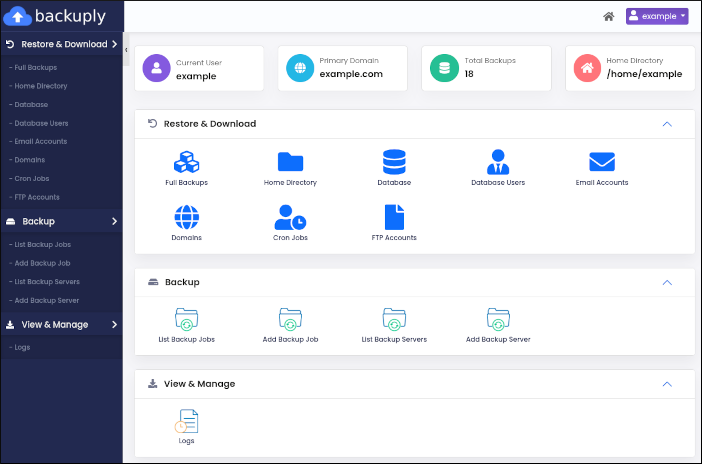
-
In the left sidebar, in the Backup section, click Add Backup Server:
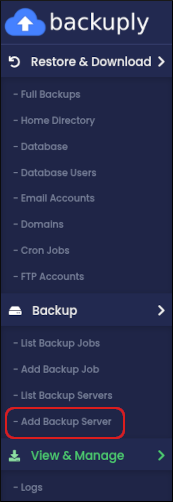
-
The Add Backup Server page appears. In the Type list box, select the type of backup server you want to configure:
- SSH
- Amazon S3 and S3 compatible
- FTP
- Google Drive
- Microsoft OneDrive
-
The configuration options vary based on the type of backup server you select. Complete the options for the backup server type you selected in step 5.
-
Click Test Connection. Backuply checks that the connection settings are valid. If you receive a Test Connection Failed message, check the information you provided in step 6, and then try again.
-
After you receive a Test Connection Successful message, click Submit. Backuply saves the server configuration.
-
To view, edit, or delete the server configuration, in the left sidebar, click List Backup Servers:
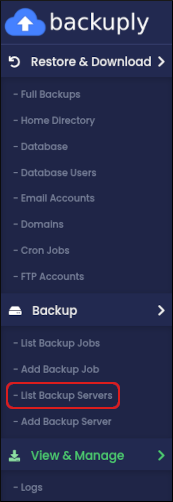
Scheduling a backup
To schedule an automated backup, follow these steps:
-
Log in to cPanel.
NoteIf you do not know how to log in to your cPanel account, please see Logging in and out of cPanel.
-
On the Tools page, in the Software section, click Backuply:
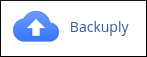
-
The Backuply dashboard appears:
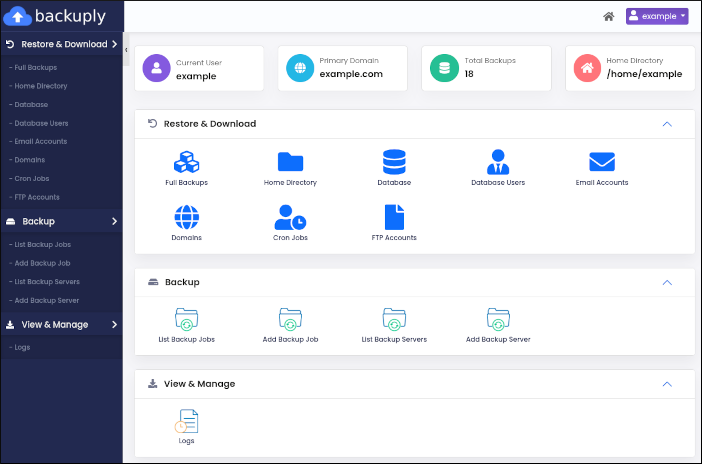
-
In the left sidebar, in the Backup section, click Add Backup Job:
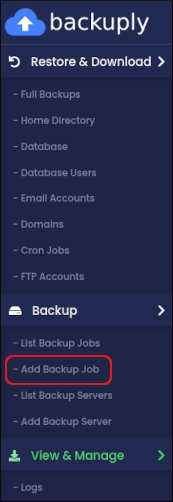
-
The Backup page appears. In the Select Backup Server list box, click Local to create a local backup. Alternatively, click the name of a backup server you configured in the previous procedure.
-
In the Type list box, select what you want to include in the backup:
- Full Backup: This backup includes all of the next three items.
- Home Backup: This backup includes all of the files in your home directory.
- Database Backup: This backup includes all of your MySQL databases.
- Mail Backup: This backup includes the files for all of your email accounts.
-
In the Max Retries text box, type how many times you want to retry creating a backup file in the event of a failure.
-
On the Backup Scheme tab, select the schedule you want for backup creation. You can select a daily, weekly, or monthly schedule.
TipAlternatively, to set up a custom cron job, click the Backup Cron tab and select the schedule you want to use.
-
Click Schedule. Backuply saves the backup job.
-
To view, edit, or delete the backup job, in the left sidebar, click List Backup Jobs:
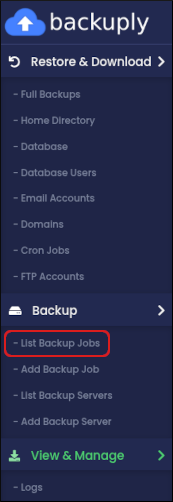
Creating an instant backup
You can create a backup immediately without scheduling it. To do this, follow these steps:
-
Log in to cPanel.
NoteIf you do not know how to log in to your cPanel account, please see Logging in and out of cPanel.
-
On the Tools page, in the Software section, click Backuply:
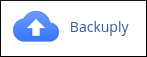
-
The Backuply dashboard appears:
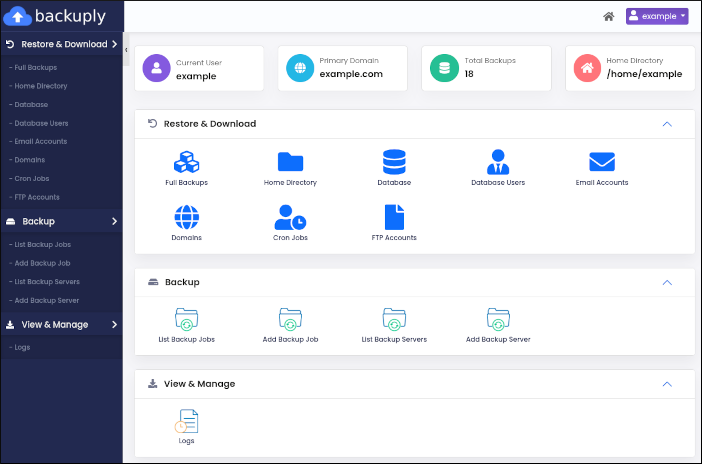
-
In the left sidebar, in the Restore & Download section, click the item you want to back up. You can create immediate backups of the following items:
-
Full backups.
-
Home directory files.
-
MySQL databases and users.
-
Email accounts.
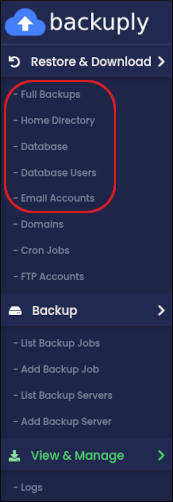
-
-
Click Backup Now:
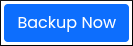
Restoring backups
To restore a backup using Backuply, follow these steps:
-
Log in to cPanel.
NoteIf you do not know how to log in to your cPanel account, please see Logging in and out of cPanel.
-
On the Tools page, in the Software section, click Backuply:
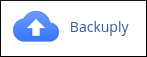
-
The Backuply dashboard appears:
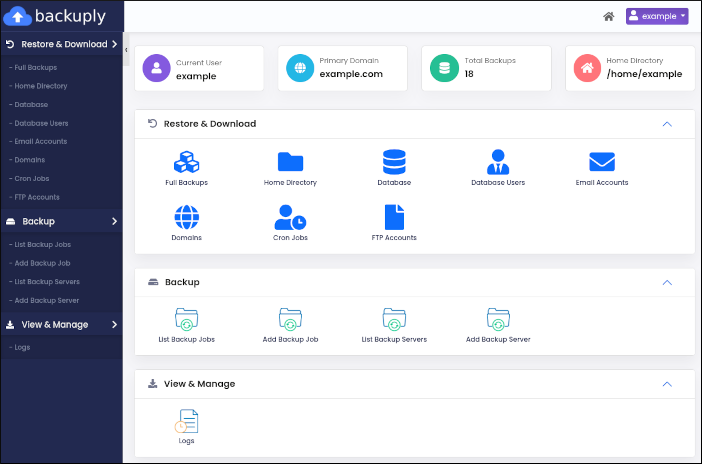
-
In the left sidebar, in the Restore & Download section, click the item you want to restore. You can restore the following items:
- Full backups.
- Home directory files.
- MySQL databases and users.
- Email accounts.
- Domains.
- Cron jobs.
- FTP accounts.
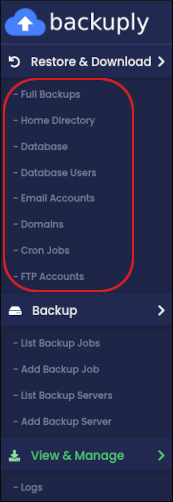
-
In the list of backups for the item you selected, locate the backup you want to restore, and then click the yellow arrow icon:
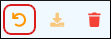 Tip
TipTo delete a backup from the list entirely, click the red trash can icon:
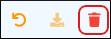
-
To confirm the restore, click Yes.
Viewing backup logs
You can view log information about your backups. To do this, follow these steps:
-
Log in to cPanel.
NoteIf you do not know how to log in to your cPanel account, please see Logging in and out of cPanel.
-
On the Tools page, in the Software section, click Backuply:
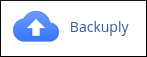
-
The Backuply dashboard appears:
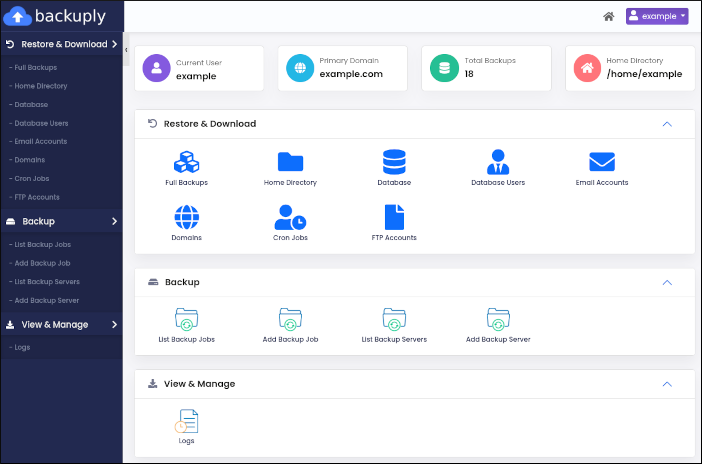
-
In the left sidebar, in the Backup section, click Logs:
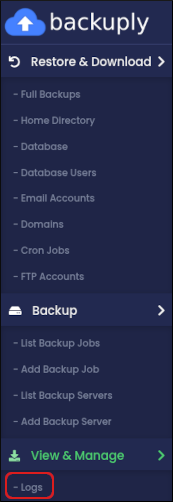
-
On the Logs page, information appears about backup jobs that have previously run:
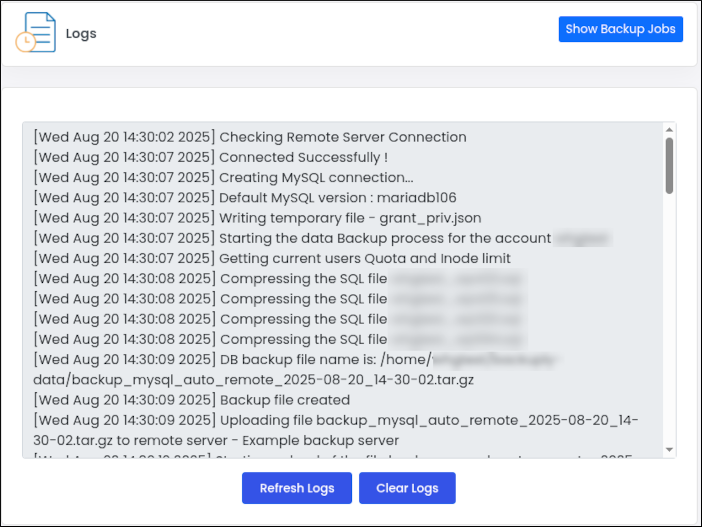
-
To refresh the log information, click Refresh Logs.
-
To clear the log information, click Clear Logs.
-
More information
To view the official Backuply documentation from Softaculous, please visit https://backuply.com/docs/.
Related articles
Updated about 2 months ago
