How to remove a WordPress site from hosting.com Managed WordPress
Learn how to remove a WordPress site from a hosting.com Managed WordPress hosting plan.
You might have created an isolated WordPress installation to test a new style, plugin, or experiment with, and now you’d like to remove it from your hosting.com Managed WordPress account. You can easily do this from the hosting.com Dashboard.
ImportantSite deletion is not reversible, and all data for the website is removed. Consider creating a manual backup before you delete a site. (On the hosting.com dashboard, click the Backups icon, and then in the Manual Backups section, click Create Backup.)
To delete a site, follow these steps:
-
Log in to the Hosting Panel at https://my.hosting.com.
-
In the left sidebar, click Managed WordPress:

-
On the My Websites page, locate the site, and then click Manage:

-
On the hosting.com dashboard, click the Advanced icon:
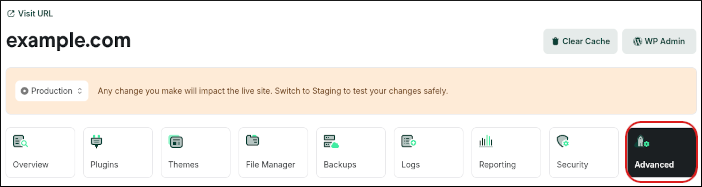
-
Scroll to the bottom of the page, and then click Delete Site:

-
Confirm the deletion. The entire site, including backups, is removed from your account.
Updated 12 days ago
