How to install a new WordPress plugin on hosting.com Managed WordPress
Learn how to install a new WordPress plugin on a hosting.com Managed WordPress hosting plan.
It's easy to install a new plugin in WordPress. You can use the WordPress admin interface, or the hosting.com Dashboard.
Method #1: Use the hosting.com Dashboard
To install a plugin using the hosting.com Dashboard, follow these steps:
-
Log in to the Hosting Panel at https://my.hosting.com.
-
In the left sidebar, click Managed WordPress:

-
On the My Websites page, locate the site, and then click Manage:

-
On the hosting.com dashboard, click the Plugins icon:
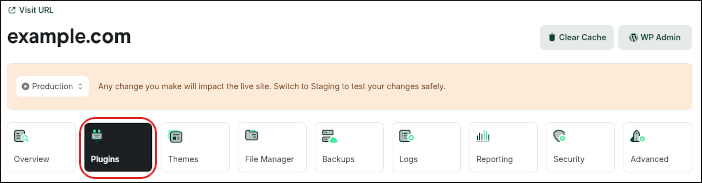
-
Click the Discover Plugins tab.
-
In the Search Plugins text box, type the name or functionality of the plugin you want to install.
-
In the search results, locate the plugin you want to install, and then click Install.
Method #2: Use the WordPress admin interface
To install a plugin using the WordPress admin interface, follow these steps:
- Log in to your WordPress site as the administrator.
- In the left-hand pane, click Plugins. A list of featured plugins in the WordPress Plugin Directory appears.
- To install a plugin, click Add New.
- In the Search text box, type the name of functionality, and then click Search Plugins.
- In the Name column, locate the plugin, and then click Install Now.
- After WordPress finishes installing the plugin, click Activate Plugin.
Updated 12 days ago
