How to update, activate, and deactivate themes on hosting.com Managed WordPress
Learn how to update, activate, and deactivate themes on hosting.com Managed WordPress hosting plans.
You typically update, activate, and deactivate installed themes on your WordPress site from the WordPress Admin area. But you can also achieve this from the hosting.com Dashboard. To do this, follow these steps:
-
Log in to the Hosting Panel at https://my.hosting.com.
-
In the left sidebar, click Managed WordPress:

-
On the My Websites page, locate the site, and then click Manage:

-
On the hosting.com dashboard, click the Themes icon:
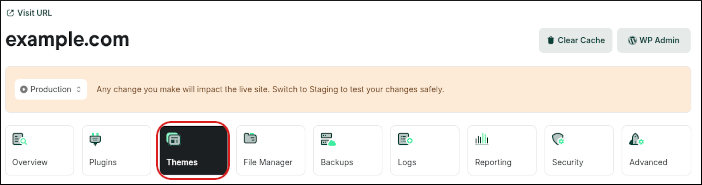
-
A list of all installed themes (both activated and deactivated) appears:
- To activate a theme, click the check mark to the right of the theme name.
- To deactivate the theme, click the X.
- If an update for the theme is available, click the up arrow to update it.
Updated 12 days ago
