How to enable automatic core, theme, and plugin updates on hosting.com Managed WordPress
Learn how to enable automatic core, theme, and plugin updates for hosting.com Managed WordPress.
To enable automatic updates of your WordPress core, themes, and plugins, follow these steps:
-
Log in to the Hosting Panel at https://my.hosting.com.
-
In the left sidebar, click Managed WordPress:

-
On the My Websites page, locate the site, and then click Manage:

-
On the hosting.com dashboard, click the Advanced icon:
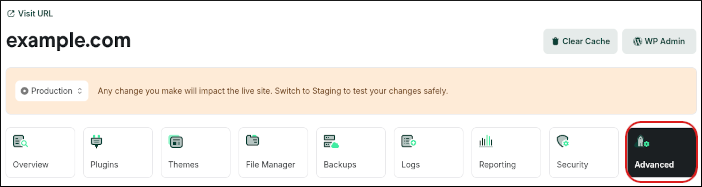
-
In the Advanced Settings section, select the options you want:
- To enable automatic updates for WordPress core, in the Auto Update WordPress Core section select the version you want.
- To enable automatic updates for WordPress themes, click the Auto Update Themes slider.
- To enable automatic updates for WordPress plugins, click the Auto Update Plugins slider.
 Tip
TipIf you want to update your themes and plugins manually, leave these options disabled. Instead, go to the Plugins or Themes pages in the hosting.com Dashboard, where you’ll find an option on the right side of the page to do a manual update.
Updated 12 days ago
