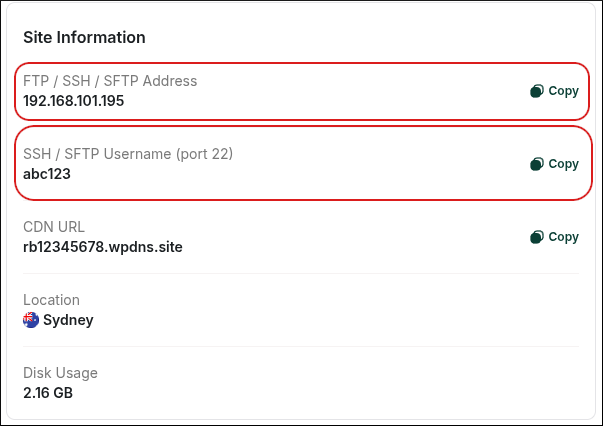How to use SSH and WP-CLI from the command line on hosting.com Managed WordPress
Learn how to use SSH to run the WP-CLI tool from the command line directly on hosting.com Managed WordPress.
If you have never used the command-line interface or WP-CLI before, this guide is for you.
WP-CLI is a powerful way to manage Wordpress and plugins. From the command-line interface, there is no such thing as a timeout, and you can import long files, clear the cache, back up your website and a lot more!
Tip
- Before you use WP-CLI, please read the release announcement at the Rocket.net blog for an overview and some basic information about how to use it.
- You can also run WP-CLI directly from the hosting.com Dashboard without having to set up SSH. For information about how to do this, go to Using WP-CLI in the hosting.com Dashboard.
Step 1: Generate an SSH key pair
To access WP-CLI from the command line, you must first create an SSH key pair for your account. To do this, follow these steps:
-
Open your system’s terminal or command-line tool:
- Microsoft Windows: Use Command Prompt or PowerShell.
- Apple macOS and Linux: Use Terminal.
-
At the command prompt, type the following command:
ssh-keygen -t rsa -
When you are prompted:
i. Press Enter to accept the default location (usually ~/.ssh/id_rsa or similar).
ii. Leave the passphrase empty. -
After the key pair is generated, to view and copy your public key type the following command:
more .ssh/id_rsa.pubYou will need the public key in the next procedure.
Step 2: Add the public key in the hosting.com Dashboard
To add your public key in the hosting.com Dashboard, follow these steps:
-
Log in to the Hosting Panel at https://my.hosting.com.
-
In the left sidebar, click Managed WordPress:

-
On the My Websites page, locate the site for which you want to enable SSH, and then click Manage:

-
On the hosting.com dashboard, click the Advanced icon:
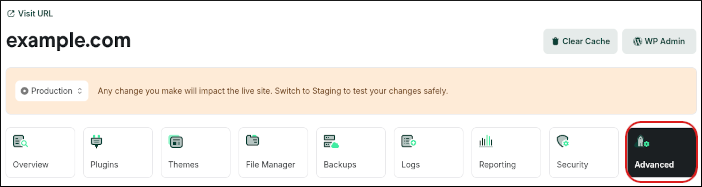
-
In the Advanced Settings section, click the SSH Access slider if it is not already enabled:

-
Scroll down to the SSH Keys section, and then click Import New Key:
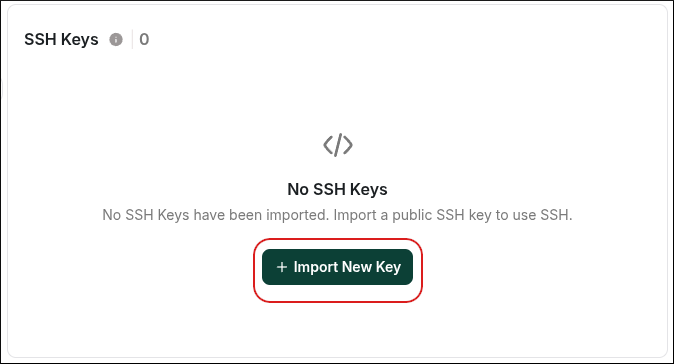
-
In the Import New Key dialog box, in the Key Name text box, type a descriptive name for the key:
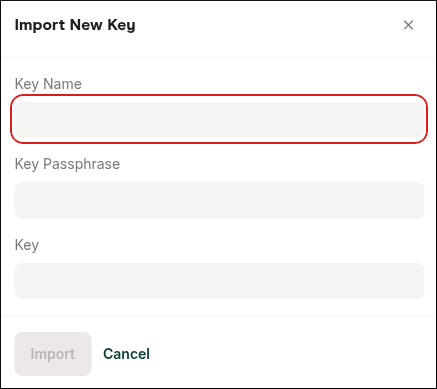
-
In the Key Passphrase text box, type the passphrase for the key. If you did not create a key passphrase when you generated the key, then leave the Key Passphrase text box blank.
-
In the Key text box, paste the public key.
-
Click Import.
-
After you import the key, activate the key by clicking the checkmark next to it so it is allowed to access SSH.
Step 3: Connect to the server and run WP-CLI
You're ready to connect to the server and run WP-CLI. To do this, you need your SSH username and server IP address.
TipYou can find the SSH username and server IP address on the General tab in the Site Information section, just above the FTP Accounts section:
When you have the username and IP address, go back to your terminal and then type the following command. Replace sshusername and IPaddress with the correct values for your account:
ssh sshusername@IPaddress
NoteIf this is the first time you are connecting to your account, you may receive a warning message. Type
yand press Enter.
You are now at the command prompt. Type the following command to go to the public_html directory:
cd public_htmlYou can now run WP-CLI commands. For example, you can purge the cache:
wp cache flushYou can purge the CDN cache:
wp cdn purgeYou can view your current domain:
wp option get home
TipFor more information about WP-CLI and its various commands, go to the WP CLI documentation.
Updated 12 days ago