Manually purging the CDN cache on hosting.com Managed WordPress
Learn how to manually purge the CDN (Content Delivery Network) cache on hosting.com Managed WordPress.
On hosting.com Managed WordPress, everything is configured to be cached by default, including full pages and HTML. We’re able to do this very intelligently without requiring any special plugins or configuration.
Managing the CDN cache
By default, every WordPress install comes with a Must Use plugin to automatically purge the cache when events happen in your site. For example, updating a page, post, deleting a post, updating a plugin, etc. Our plugin automatically purges the cache as these events happen, so in most cases there isn’t a need to manually purge the cache.
There may be some cases, however, where you need to manually purge the cache. There are two ways to achieve this.
Method #1: Purging the cache from the WordPress admin area
You can purge your site's cache from the WordPress admin area. To do this, follow these steps:
-
Log in to the Hosting Panel at https://my.hosting.com.
-
In the left sidebar, click Managed WordPress:

-
On the My Websites page, locate the site, and then click Manage:

-
At the top right of the page, click WP Admin:
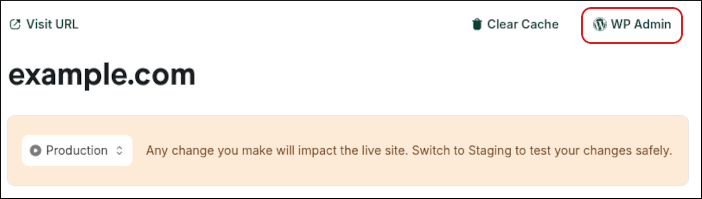
-
In the WordPress admin area, on the top menu bar, hover over CDN Cache and then click one of the following options:
-
Purge Everything: This option clears the cache for your entire site.
-
Custom purge: This option enables you to purge specific URLs. This can be useful if you want to preserve your site’s cache, but refresh just a single page or element.
NoteFor example, if you want to purge the cache for https://example.com/path/to/cached/page, type
/path/to/cached/pagein the Custom Purge section, and then click Submit.
-
Method #2: Purging the cache from the hosting.com Dashboard
You can also purge your site's cache from the hosting.com Dashboard. To do this, follow these steps:
-
Log in to the Hosting Panel at https://my.hosting.com.
-
In the left sidebar, click Managed WordPress:

-
On the My Websites page, locate the site, and then click Manage:

-
At the top right of the page, click Clear Cache:
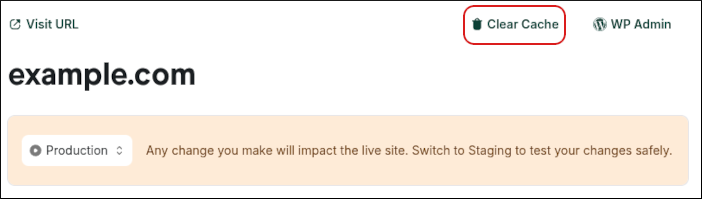
-
In the Clear Cache dialog box, select an option:
-
Purge Everything: This option clears the cache for your entire site.
-
Purge Specific URL Paths: This option enables you to purge specific URLs. This can be useful if you want to preserve your site’s cache, but refresh just a single page or element.
NoteTo clear just the index page of a site, type a forward slash (
/).
-
-
Click Purge.
Updated 12 days ago
