hosting.com Managed WordPress Quick Start Guide
Get up and running quickly with Managed Hosting for WordPress powered by hosting.com!
Welcome to Managed Hosting for WordPress powered by hosting.com!
You’re just a few minutes away from taking your WordPress experience to the max!
Step 1: Create your first site
Creating a WordPress site takes just 60 seconds. To get started, follow these steps:
-
Log in to the Hosting Panel at https://my.hosting.com.
-
In the left sidebar, click Managed WordPress:

-
On the My Websites page, click Add Website:

-
On the Add a Website page, in the Site name/label text box, type your WordPress site’s name:
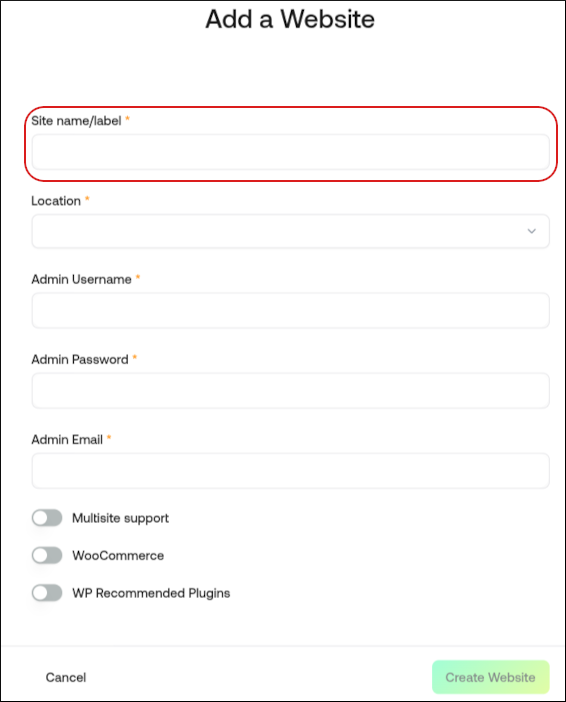
-
In the Location list box, select the location for your WordPress site.
TipThis selection doesn't impact your visitors, because they will be using Cloudflare Enterprise. Instead, it should be a location geographically close to you, because your work in the WordPress Dashboard is not cached.
-
In the Admin Username text box, type the admin username you want to use.
ImportantUse a unique name instead of
admin. -
In the Admin Password text box, type a complex password for the admin user.
ImportantNever reuse old passwords.
-
In the Admin Email text box, type your admin email address to receive important WordPress emails.
-
Enable any additional options for your installation, and then click Create Website.
Step 2: Build or migrate your WordPress site
Now that your site is created, you can access it immediately on your site URL (eg: https://abc123.onrocket.site).
You can also log in to the WordPress admin dashboard directly. To do this, follow these steps:
-
Log in to the Hosting Panel at https://my.hosting.com.
-
In the left sidebar, click Managed WordPress:

-
On the My Websites page, locate the site, and then click Manage:

-
At the top right of the page, click WP Admin:
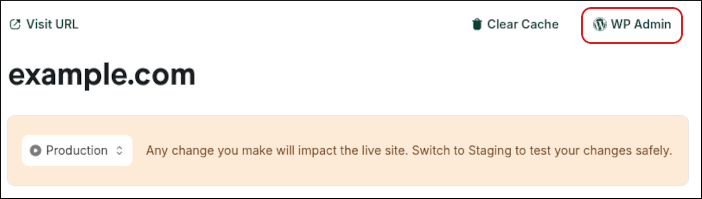
TipIf you would like us to migrate your WordPress site from its old host for free, please open a support ticket at https://my.hosting.com. Please provide the following details in the ticket:
- WordPress URL
- WordPress admin username
- WordPress admin password
Once your ticket is received our staff will migrate your WordPress site on to your site URL so you can preview it on the platform.
Step 3: Go live!
If you’re building a new site or are ready to update your DNS on an existing site, follow these steps:
-
Log in to the Hosting Panel at https://my.hosting.com.
-
In the left sidebar, click Managed WordPress:

-
On the My Websites page, locate the site, and then click Manage:

-
In the Ready to go live? section, click Get Started:
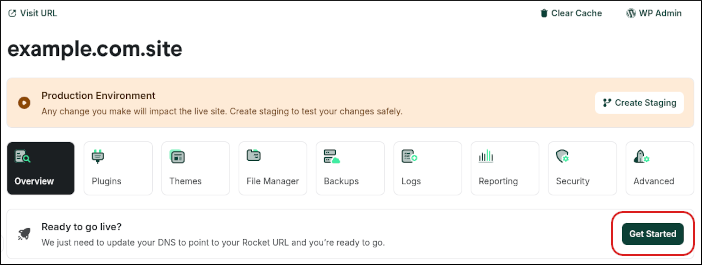
-
In the Change Domain Name section, type the domain you want to use with WordPress:
-
If you want to use the base domain name, type
example.comwhere example.com represents your apex domain. -
If you want to use the www subdomain, type
www.example.comwhere example.com represents your apex domain.TipYou can optionally create the CNAME records listed for your domain to help expedite SSL certificate issuance.
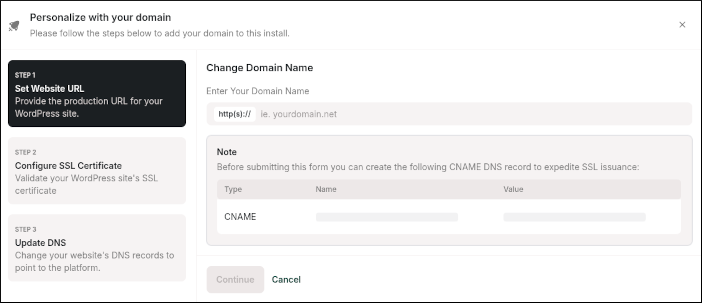
-
-
Click Continue.
-
In the Configure SSL section, copy the values for the two TXT records.
-
Log in to your domain's registrar or DNS provider, and create TXT records that contain the values you obtained in the previous step.
-
Click Continue.
-
In the Update DNS section, copy the values for the A and CNAME records.
NoteYou only need the CNAME value if you are configuring the www subdomain (for example, www.example.com) in addition to your primary (apex) domain (for example, example.com).
-
Log in to your domain's registrar or DNS provider, and create A and CNAME records that contain the values you obtained in the previous step.
NoteIf your DNS provider does not support CNAME records for @ records, you can use one of the following IP addresses as A records instead:
-
104.19.154.92
-
104.19.155.92
Remember that DNS can take up to 24 hours to propagate fully, but once it does you’ll be able to take advantage of all the WordPress specific options in the hosting.com Dashboard such as our single click WP-Admin login.
-
-
Click Close.
That’s it!
You’ve successfully created your first site on the Managed WordPress platform. If you have any issues or require assistance, please do not hesitate to open a support ticket at https://my.hosting.com. We’ll be glad to help you!
Updated 12 days ago
