How to manage your databases with phpMyAdmin on hosting.com Managed WordPress
Learn how to manage your WordPress databases from the hosting.com Dashboard.
While managing your WordPress sites hosted on hosting.com Managed WordPress, you may need to edit the databases directly. You can do this easily from the hosting.com Dashboard using phpMyAdmin.
ImportantBefore you edit a database directly, we strongly recommend creating a backup of it first. For information about how to do this, go to How to back up and restore a database on hosting.com Managed WordPress.
To access phpMyAdmin and your databases from the hosting.com Dashboard, follow these steps:
-
Log in to the Hosting Panel at https://my.hosting.com.
-
In the left sidebar, click Managed WordPress:

-
On the My Websites page, locate the site, and then click Manage:

-
On the hosting.com dashboard, click the Advanced icon:
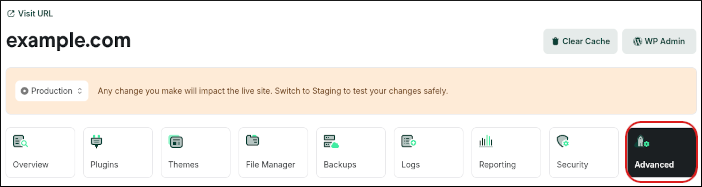
-
In the Advanced Settings section, in the Database Management row, click phpMyAdmin:

phpMyAdmin opens in a new tab.
TipFor information about how to use phpMyAdmin, go to the official documentation at https://docs.phpmyadmin.net/en/latest/.
Updated 12 days ago
