How to create a site on hosting.com Managed WordPress
Learn how to create your first site on hosting.com Managed WordPress.
Creating a WordPress site on hosting.com Managed WordPress is quick and easy. To get started, follow these steps:
-
Log in to the Hosting Panel at https://my.hosting.com.
-
In the left sidebar, click Managed WordPress:

-
On the My Websites page, click Add Website:

-
On the Add a Website page, in the Site name/label text box, type your WordPress site’s name:
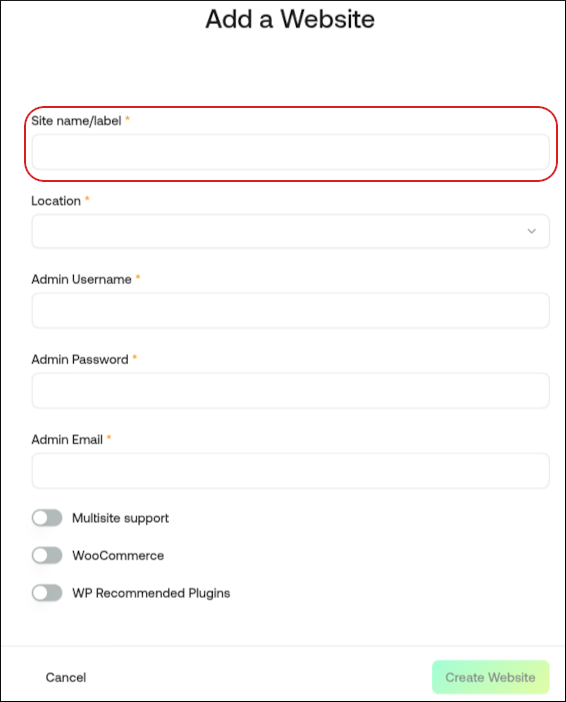
-
In the Location list box, select the location for your WordPress site.
TipThis selection doesn't impact your visitors, because they will be using Cloudflare Enterprise. Instead, it should be a location geographically close to you, because your work in the WordPress Dashboard is not cached.
-
In the Admin Username text box, type the admin username you want to use.
ImportantYou will use this username to log in to your WordPress installation. You can add additional users later on. For greater security, we recommend using a name besides
admin. -
In the Admin Password text box, type a complex password for the admin user.
ImportantNever reuse old passwords.
-
In the Admin Email text box, type your admin email address to receive important WordPress emails.
-
Enable any additional options for your site, and then click Create Website.
NoteFor information about how to manage your new site, go to How to manage your site on hosting.com Managed WordPress.
Updated 12 days ago
