Reducing the number of accounts for Titan Mail plans
This article describes how to reduce the number of email accounts for Titan Mail plans. You may want to do this, for example, if your current email account needs no longer match the number of accounts you originally purchased.
This article describes how to reduce the number of email accounts for Titan Mail plans. You may want to do this, for example, if your current email account needs no longer match the number of accounts you originally purchased.
To reduce the number of email accounts for your email hosting plan, follow these steps:
-
Log in to the Hosting Panel at https://my.hosting.com.
-
In the left sidebar, under Products & Services, click Email & Office Tools:
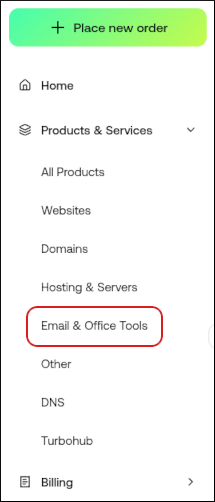
-
On the Email & Office Tools page, locate your email account, and then click Login:

-
The administration interface appears in a new tab. Click the Email Accounts icon:
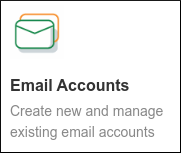
-
Locate the account you want to delete. Click the side menu, and then click Delete Account:
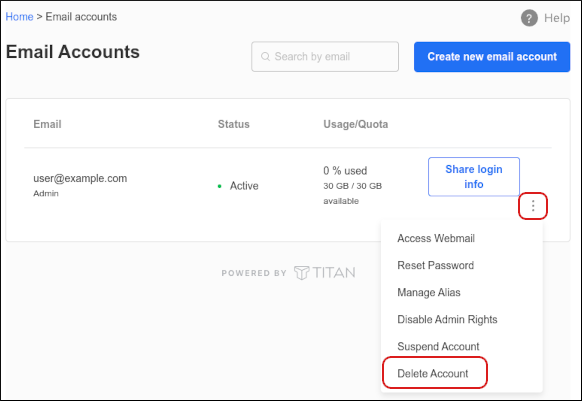
-
Click Confirm:
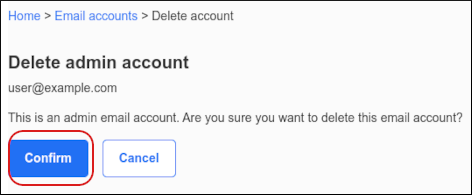
-
On the Domain tab, click Buy More Accounts:
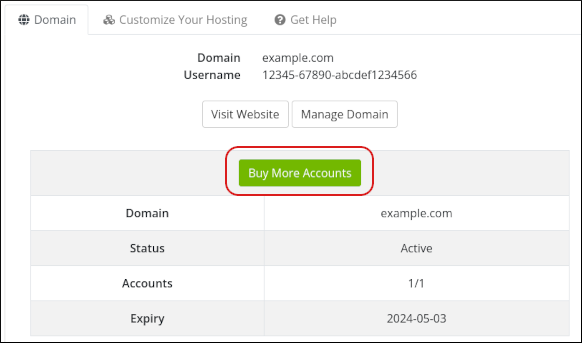
-
In the New Configuration column, type the new number of accounts you want:
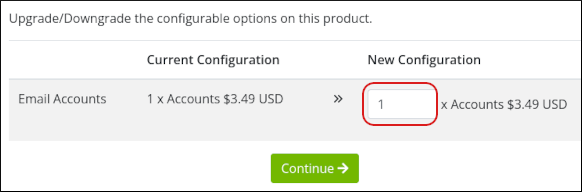
-
Click Continue.
-
Select a payment method, and then click Continue to complete the order process.
Related articles
Updated about 2 months ago
